Self-Service Demo:
Employee/Personnel File


The Front and Back Office Staffing Software System

Go to SkilMatch self-service demo page
Go to SkilMatch on-line
brochure
Once you have located someone’s personnel
file,
you can easily display, work with and
change many details
associated with the person. The following is a list
of the different features available.
(Screens showing
these functions follow this list.)
Personnel Availability
Indicate that a
person is available today
Indicate that a
person is available in the future and why not until then
Indicate that a
person is unavailable and why
Personnel
Skills
View the person’s
skills
Personnel
E-mail and scheduled reminders
Send e-mail and
schedule reminder calls.
Personnel
General Comments
View the person’s
general comments and interview notes.
Personnel
Activity Comments
View
personnel activity comments
View all dated,
timed and initialed personnel comments
View a selected
comment type only
View a selected
comment group only
Omit a selected
comment type from view
Omit a selected
comment type group from view
View “changes to
file” comments only
Add
personnel activity comments
Add pre-formatted
comments
Add free-form
comments
Job
Assignment History
View
job assignment history
View a job
assignment summary
View a specific
job’s details
Make
changes to jobs and schedule “ticklers”
Add/change Last
Action Date, Next Action Date, or End Date
Add/change Last
Action Type or Next Action Type
Change End Date
Status
Add/change QC
Evaluation Type
Add/change QC
Comment
Add/change an
Accounting Note
Change
job orders
Go to job order
data entry to change any job assignment
Job
Activity Comments:
View
job activity comments
View all dated,
timed and initialed job comments
View a selected
comment type only
View a selected
comment group only
Omit a selected
comment type from view
Omit a selected
comment type group from view
View “changes to
file” comments only
Add
job activity comments
Add a pre-formatted
comment to the job
and optionally add
that same comment to the
personnel file
and/or the customer file
Job
General Comments
View job general
comments
Change job general
comments
Add pre-formatted
job general comments
Paycheck
History
View and/or print a
person’s paycheck history
Bonuses
View eligibility
toward various bonus plans
View history of
previous bonuses taken
E-mail,
images and documents
Send e-mail to
personnel
View, fax, print or
e-mail résumés
Attach any PC
document or image to the file
Attach any incoming
or outgoing e-mail to the file
Company
forms
Access any
company-wide form to send to an employee:
PDF brochures,
timesheets, W-4 forms, etc.
Change
personnel file
Make changes to the
personnel file
Rate
calculation and analysis
Calculate a bill
rate based on a WC code and gross margin
Calculate a pay
rate based on a WC comp code and gross margin
Calculate a gross
margin based on a WC code and a pay and bill rate
View detailed rate
analysis based on a WC code and a pay and bill rate
Blackboard
Access personal or
company-wide "blackboards”
Customer/Prosepect
Search
Access the Customer/Prospect
Search function
Skill
Search
Access the Skill
Search function
Screens
The
following screens appear while you are using the Name Search function.
The
order of the screens shown is not meant to indicate
any
specific, logical order. In general,
you can get to anywhere from anywhere
without
having to return to where you came from.
Note: Calendar (to
click) can be displayed
when the system
asks for a date, throughout the system:

Initial screen used
to find a personnel file:

If more than one
person meets search criteria (click to select):

Personnel “main”
screen:

E-mail, personal
information and scheduled actions to be taken:

Personnel Word
résumé:

Personnel-attached
e-mails and PC files:

Company forms
available:

When you indicate
someone is available in the future:

When you request to
see all of a person’s skills:

When you request to
see the general comment screen for a person:

When you want to
see all dated and timed comments for a person:

When you want to
make a pre-formatted comment on a person’s file:

To see the entire
job assignment history for a person:

Detail of a
specific job for a person:

Additional detail
of a specific job for a person:

When you want to
see all dated, timed comments for a specific job:

To add a pre-formatted comment to a specific job
(and, optionally, to a person’s and/or customer’s
file):

To view or change the job “general” comments:

To view or print an
employee’s earnings history:

View of an
employee’s earnings history:

Yearly totals of an
employee’s earning history:

Overall totals of
an employee’s earnings history:

View of an
employee’s bonus eligibility and history:

List of all images
and documents attached to a person’s file:

View of a person’s
“image” résumé:

View of a person’s
original “application form”:

View of a person’s
searchable “text” résumé:
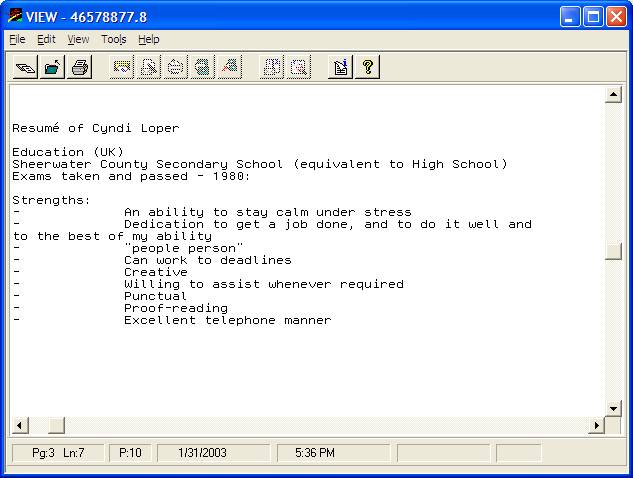
“Cover sheet” for
résumé to be faxed:

When you want to
make changes to the personnel file
(one of multiple
screens):

To calculate a bill
rate based on a WC code
and gross margin
minimum:

Results of
“Calculate Bill Rate”:

To calculate a pay
rate based on a WC code
and gross margin
minimum:

Results of
“Calculate Pay Rate”:

To calculate a
gross margin based on a WC code
and on a pay and
bill rate:

Results of
“Calculate Gross Margin”:

To view a detailed
rate analysis based on a WC code
and on a pay and
bill rate:

Results of “Bill
Rate Analysis”:

When you request
the “Customer/Prospect Search”:

When you request
the “Skill Search”:


Go to SkilMatch self-service demo page
Go to SkilMatch on-line
brochure
For a full, on-line demo, please contact
us.
E-mail:
Voice:
Toll free 1-866-SkilMatch
U.S. Mail:
SkilMatch Systems
3000 Weslayan,
Suite 340
Houston, Texas
77027
Fax:
(713) 960-1605