BLACKBOARD
RECORDS
The blackboard is a blank screen
that can be used as a notepad. There is a separate blackboard for each set of 3
initials.
The initials can represent a
person, a branch, a day of the month (for a monthly calendar), etc.
Use this option to add
blackboards, delete blackboards, or print a list of all blackboards.
Note: do not attempt to delete records from the blackboard while users are in the search programs. We recommend all users be off the system while you delete blackboards.
From the “Operations Area
Master” menu, select [General Reports].
From the “Operations Area
General Reports” menu, select [Blackboard
Records].
The screen will display:
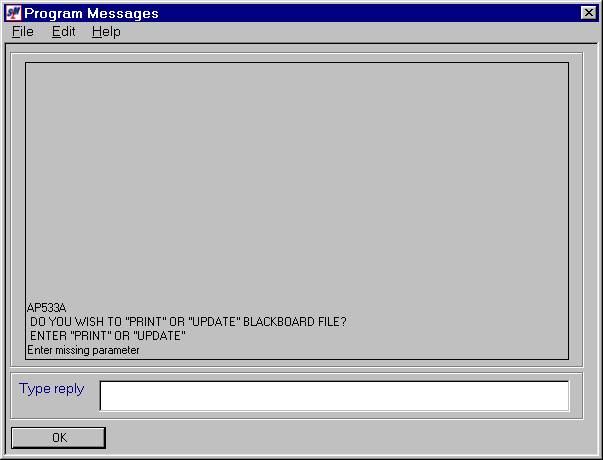
If you wish to print a list of
blackboards, key Print and click [OK]. You will be returned to the “Operations Area
General Reports” menu.
If you wish to update the list
by adding or deleting blackboards, key Update and click [OK].
The screen will display:
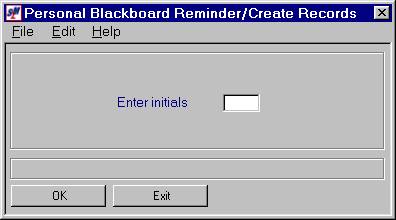
Enter Initials:
You may add new blackboards or
delete existing blackboards.
To Add a Blackboard:
To ADD a blackboard, key the 3
initials that will represent this blackboard.
The initials may belong to a person, a day of the month, a department,
office, etc.
Click [OK] to add these initials as a blackboard.
One of three things may happen:
(1) The cursor will return to the
initials you just entered. If you have
additional blackboards to add, key the next initials over the ones displayed
and click [OK] after each.
(2) The screen will display “Record Already Exists for These Initials/Enter “D” Option to
Delete”. You may leave the
blackboard as it is or follow directions below to delete.
(3) The screen will display “Deleted Record Exists for These Initials”. To re-establish a blackboard that has been
deleted, you must first remove deleted records from the blackboard file and
then re-create the blackboard. Refer to
documentation below to delete a blackboard.
To Delete a Blackboard:
To DELETE a blackboard, key the
3 initials that represent the blackboard you wish to delete.
Click [OK]. The screen
will display “Record Already Exists for These
Initials/Enter “D” Option to Delete”.
To not delete the blackboard,
click [Exit].
To delete the blackboard, click [Delete].
The cursor will return to the initials you just entered. If you have additional blackboards to
delete, key the next initials over the ones displayed and click [OK] after each.
Once you have finished adding
and deleting blackboards, click [Exit]
to end the job and return to the “Operations Area General Reports” menu.
The screen will display:
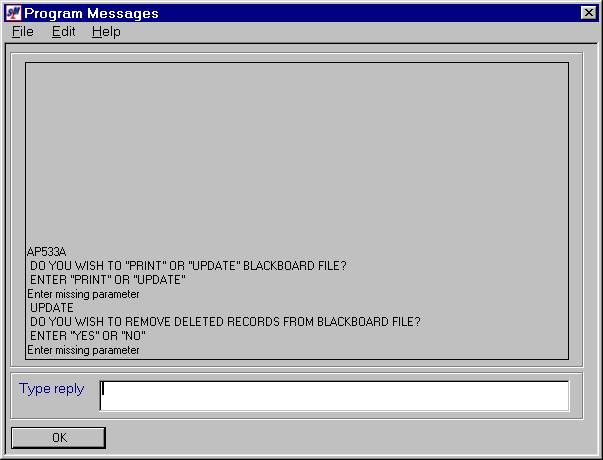
Note: do not attempt to answer yes while any users
are in the search programs! For best
results, do not attempt to answer yes while any users are on the system!
If you deleted blackboards and wish to remove those blackboards from the blackboard file, and ALL USERS ARE OFF THE SYSTEM, key YES and click [OK].
If you did NOT delete any blackboards or if users are currently on the system, key NO and click [OK].
Note: if you
have deleted blackboards you wish to remove from the blackboard file, but
cannot do so at this time because users are on the system, you may return to
this option later when users are off the system and key YES and click [OK] to remove the deleted blackboards.