HOW TO CREATE/CHANGE JOBLISTER ADS (DURING SKILMATCH JOB ORDER ENTRY/CHANGE)
Note: this option
requires special interface programming which must be purchased/installed to
enable use.
dudubdub.com JobLister gives applicants the
ability to search open job orders on your website and then apply for the job of
their choice.
JobLister.Connect (the SkilMatch interface) moves your job
orders between the SkilMatch
system (when opened, filled or cancelled) and JobLister automatically,
without the normal manual input required by JobLister.
If you are interested in
dubdubdub.com JobLister or B2B services, we will arrange for a
representative to contact you regarding costs.
(Visit http://www.SkilMatch.com/ACME
to see a sample).
JobLister
Requirements:
Before you can use
JobLister with your SkilMatch job orders, you must:
(1) Purchase the JobLister.Connect interface from
SkilMatch. The JobLister interface must
be installed on your AS/400.
(2) Purchase JobLister capability from dubdubdub.com.
(3) Complete JobLister setup and training (provided by
dubdubdub.com).
(4) Install the JobLister Netconnect program on one PC
within your organization. This PC is
used to upload open jobs to your website and remove filled or cancelled jobs
from your website.
During job order
entry/change, the screen will display:
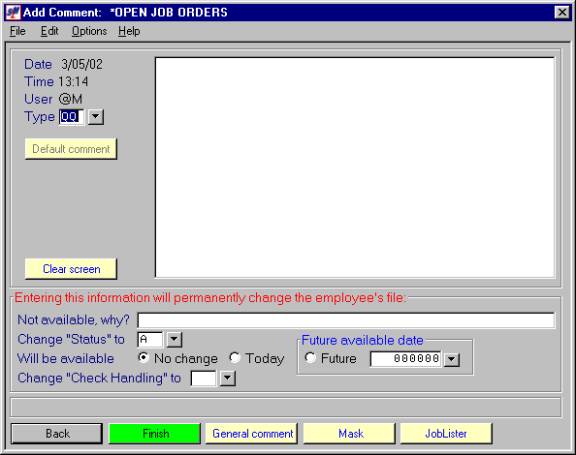
(Click ‘Options’ or <RIGHT CLICK> on the screen to see options and
shortcut keys)
Note: it is not necessary to complete the JobLister screen for ALL jobs, just those jobs you wish to post internet ads for.
Note: JobLister is functional onlywhen the order
filler is *O.
If you wish to post an
ad for this job to your website or you wish to make changes to an existing job
posting, click [JobLister].
If the preliminary
requirements have been met and if the order filler on this job is *O, the
screen will display:
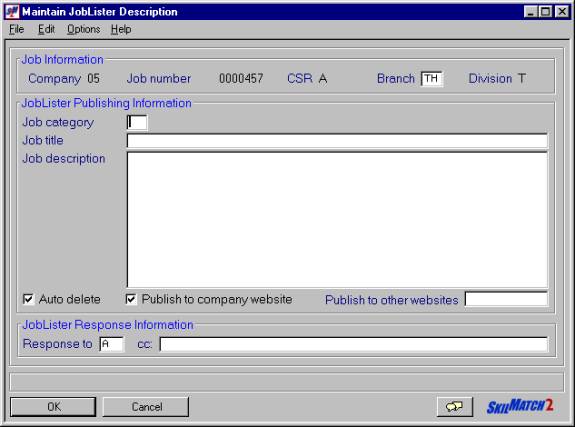
(Click ‘Options’ or <RIGHT CLICK> on the screen to see options and
shortcut keys)
Branch:
Defaults to the branch
on the job order. Key a valid JobLister
location code.
Note: this branch code MUST match a valid JobLister location code, it does not have to match a SkilMatch branch code.
Example: in SkilMatch, you have two Houston branch
offices, HD (Houston Downtown) and HS (Houston Suburb). In JobLister you set up one location code to
encompass all Houston job openings, code HO.
If this is a Houston job, you would enter JobLister branch code HO.
Note: changing the branch code on this screen does NOT affect the branch code on the job order.
Press the
<TAB>
key for additional keying.
Job Category:
Key a valid JobLister
job type code.
Note: this job category code MUST match a valid JobLister job type code; it does not have to match a SkilMatch category code.
Press the
<TAB>
key for additional keying.
Job
Title:
Note: this is a required entry.
Key the job title as
you wish it to appear in your website ad.
Note: refer to the sample
website ad below for assistance.
Press the
<TAB>
key for additional keying.
Job
Description:
Note: this is a required entry.
Key the job description
as you wish it to appear in your website ad.
Note: refer to the sample
website ad below for assistance.
Note:
(1) any extra spaces are removed when this ad is posted to your website.
(2) if you wish to insert a carriage return, key
<BR> where you want the carriage return.
(Upper or lower case br acceptable).
(3) if you wish to insert a blank line, key <P>
(Upper or lower case
p acceptable).
(4) if you wish to bold a word or phrase, key
<B>Desired Word Or Phrase</B>
(Upper or lower case
b acceptable).
(5) if you wish to italicize a word or phrase, key
<I>Desired Word Or Phrase</I>
(Upper or lower case
i acceptable).
(6) if you wish to underline a word or phrase, key
<U>Desired Word or Phrase</U>
(Upper or lower case
u acceptable).
(7) unless using with special instructions (above), you cannot use these symbols: < > *
Press the
<TAB>
key for additional keying.
Sample
SkilMatch JobLister Ad and Corresponding Website Ad:
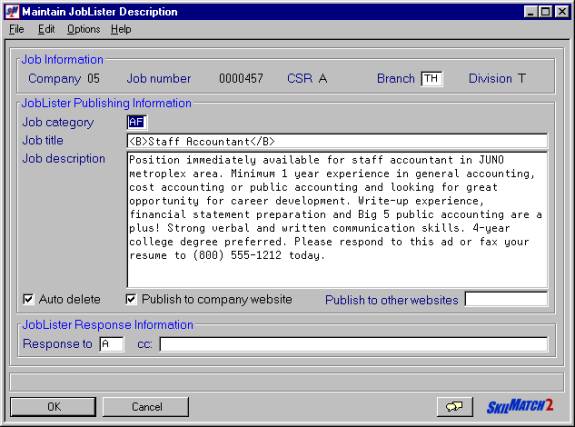
Position immediately available for staff accountant in JUNO metroplex area. Minimum 1 year experience in general accounting, cost accounting or public accounting and looking for great opportunity for career development. Write-up experience, financial statement preparation and Big 5 public accounting are a plus! Strong verbal and written communication skills. 4-year college degree preferred. Please respond to this ad or fax your resume to (800) 555-1212 today.
Auto
Delete:
If you wish to have
this job automatically deleted from your website ads when it is filled or
cancelled, leave this option selected (a checkmark will appear next to the
selection).
If you do NOT wish to
have this job automatically deleted from your website ads when it is filled or
cancelled, click once on this option to unselect (no checkmark will appear next
to the selection).
Note: if you have an ongoing open position and you wish to leave an ad posted for this position, SkilMatch recommends you create a “master” job order that is always left open (this job order is never filled). You may then duplicate this “master” order as additional open orders are received/filled.
Press the
<TAB>
key for additional keying.
Publish
To Company Website:
If you wish to have this
job automatically uploaded to your website the next time the JobLister upload
is processed, leave this option selected (a checkmark will appear next to the
selection).
If you do NOT wish to
have this job automatically uploaded to your website the next time the
JobLister upload is processed, click once to unselect this option (no checkmark
will appear next to the selection).
Note: you may wish to unselect this option if you want to edit this ad before it posts to your website.
Note: if this option is selected and you made changes to an existing job (this is not a new job order), this job, in its changed format, will be reposted to your website the next time the JobLister upload is processed.
Press the
<TAB>
key for additional keying.
Publish
To Other Websites:
Note: at this time, this area is not functional.
Press the
<TAB>
key for additional keying.
Response
To:
Defaults to the CSR on
the job order. If you wish emails
regarding this job to be emailed to a different email address, key the valid
JobLister CSR associated with the desired email address.
Note: the valid JobLister CSR codes may not be identical to the SkilMatch CSR codes. You may have additional CSR codes in JobLister that are tied to a branch email address, not an individual email address.
Press the
<TAB>
key for additional keying.
CC:
If you wish to have
copies of emails regarding this job sent to an additional email address, key
the full email address where the copy of the email is to be sent.
If you do NOT wish to save what you
entered on this screen, click [Cancel].
You will be returned to the previous screen and changes made to this
screen will NOT be saved.
If you DO wish to continue, click [OK]. You will be returned to the previous screen
and changes made to this screen will be saved.
Continue with job order entry. The next time the JobLister upload is
processed, your ad will be posted to your website.
Note: if an open job is entered and posted to your website and then that open job is cancelled and removed from your website and then the job is changed back to open status, the job must be posted to your website again before you can display the JobLister screen associated with that order.
HOW TO POST JOBLISTER ADS TO AND/OR REMOVE JOBLISTER ADS FROM YOUR WEBSITE
Note: you must have authority to JobLister commands to process this
option. Your user profile must have
group profile SKSEARCH.
To begin, from any menu, click [Command].
The screen will display:
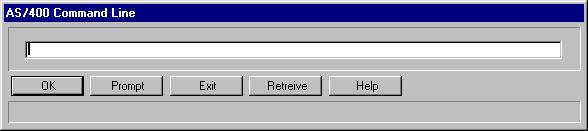
Key JLISTERNEW and click [OK].
Your screen will remain ‘input inhibited’ (tied up) while a query
report processes. When completed, you
will be returned to a SkilMatch menu.
To begin, from any menu, click [Command].
The screen will display:
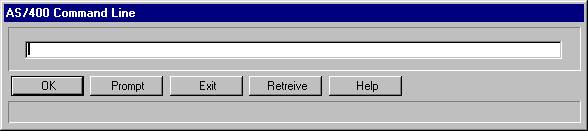
Key JLISTERALL and click [OK].
Your screen will remain ‘input inhibited’ (tied up) while a query
report processes. When completed, you
will be returned to a SkilMatch menu.
Reports:
Two reports may be
found in your outq.
Query JOBLISTR lists
jobs that have JobLister detail that are not yet posted to your website.
Query JOBLISTALL lists
ALL jobs that have JobLister detail.
Audit the reports. These reports show what changes are being
made and what will be posted to your website.
If problems are found
on the reports, make the necessary changes to the JobLister comments through
SkilMatch job order change. SkilMatch
recommends you contact the person who entered the JobLister comments and walk
them through making the changes to ensure your staff is properly trained.
Once the reports meet
your standards, you may continue posting jobs to and removing jobs from your
website.
Go to the PC that has
the JobLister software installed on it.
Open the JobLister program.
The screen will
display:
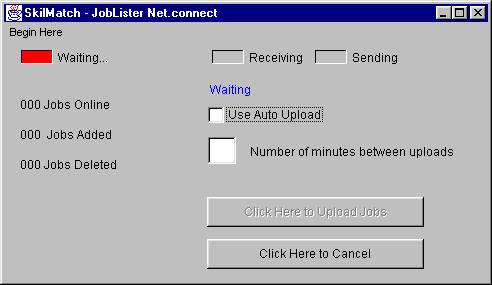
Note: at this point, Jobs Online, Jobs Added, and Jobs Deleted are all zero.
Click [Begin Here]. A drop-down box will appear.
Click [Connect].
The screen will
display:
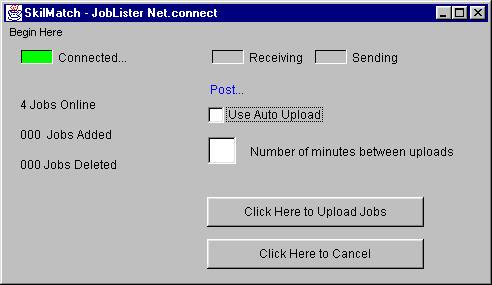
The program
automatically checks for jobs online.
Note: at this point, Jobs Online will reflect a
number other than zero if there are job currently posted to your website.
Click [Click Here To Upload Jobs].
Note: click [Click
Here To Cancel] only if a connection is not made.
The screen will
display:
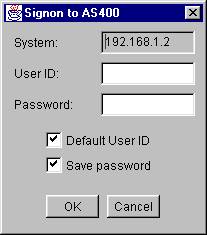
User
ID:
Key your AS/400 user
ID.
Press the
<TAB>
key for additional keying.
Password:
Key your AS/400
password.
Press the
<TAB>
key for additional keying.
Default
User ID:
Leave default.
Press the
<TAB>
key for additional keying.
Save
Password:
Leave default.
To continue, click [OK].
To NOT continue, click [Cancel].
Automatically, the PC retrieves
the JobLister file from the AS/400 and posts new orders/changes to the website
and removes postings from the website.
When finished, the screen will
display ‘Process Completed, Waiting…’:
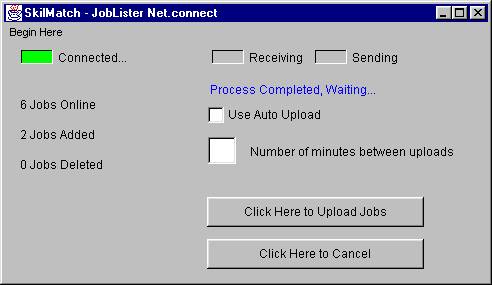
Note: at this point, Jobs Online will reflect the
total number of jobs on line ; Jobs Added will reflect the number of new jobs
added. Jobs Deleted will always reflect
zero even if jobs were removed.
Note: click [Click
Here To Cancel] only if a connection is not made.
Close the program. This may be done by clicking the ‘X’ in the
upper right corner or by clicking the symbol in the upper left corner and then
selecting ‘Close’ from the drop-down menu.