FASTIME JOB ORDERS
Note: this option requires special interface programming which must be purchased/installed to enable use.
If you
are entering a job order for a customer who has been set up to participate in FasTime, then an additional screen will display during job order
entry. The additional screen will ask
for a customer email address. During FasTime processing, these jobs will be sent through the Internet to
Talx, FasTime’s parent company.
Note: special job orders (*open
jobs, *cancelled jobs, *unfilled jobs) are NEVER sent to FasTime.
FasTime is a service that allows employees to
enter time and availability information via the telephone and/or the
Internet. Once collected, FasTime
can deliver accurate, pre-formatted time data back to the SkilMatch server as
timesheet batches. If you are
interested in the Talx FasTime product, we will arrange for a
representative to contact you regarding their costs. FYI - this interface requires a constant, secure server
connection to the Internet.
FasTime
Requirements:
Before you can use FasTime
with your SkilMatch job orders, you must:
(1) Purchase the FasTime interface from
SkilMatch. The FasTime interface must
be installed on your AS/400.
(2) Purchase FasTime capability from Talx Inc.
(3) Complete your “provisioning” session with Talx
regarding FasTime.
(4) Complete FasTime setup and training (provided by
SkilMatch).
If you are entering a job
order for a customer who has been set up to participate in FasTime (refer to
document Menu
FTMANT, Item Customer Setup), one of two screens will display between the
main job detail screen and the Job comment screen:
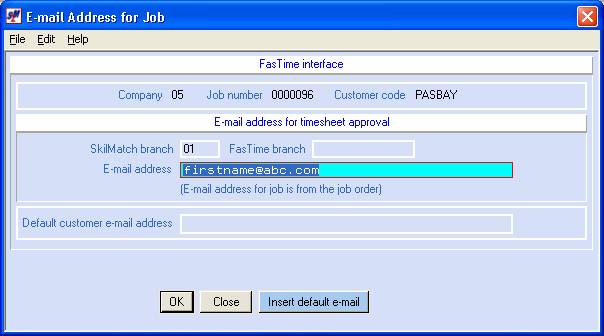
E-Mail
Address:
Note: a message is sent to this email address the
day following the end of the pay period to remind this person (typically a
supervisor) to review/approve time that has been entered throughout the pay
period by employees.
To insert the displayed
default email address as the email address for this job, click [Insert
Default].
OR
Key the desired email
address for this job.
The default e-mail address
may have been set up in the customer file as a generic email address.
Some sample default e-mail
address formats follow:
(1)
@abccompany.com – where you are expected to know what to enter preceding the @.
(2)
First_initial_Last_Name@abccompany.com - where you are expected to enter the first
initial and last name preceding the @.
(3)
firstname.lastname@abccompany.com - where you are expected to enter the first
name (dot) last name preceding the @.
Note: if you have 25 active job orders with a
particular client and use the same email address on all 25 jobs, that person
will NOT receive 25 e-mails. FasTime
combines timesheets for the same e-mail address and sends one e-mail message
per e-mail address.
To NOT save changes made
to this screen, but to continue with job order entry/change, click [Close].
To save changes made to
this screen and to continue with job order entry/change, click [OK].
If you leave the e-mail
address for job blank and click [OK] to continue, the screen will display:

Note: if FasTime is set up to
only collect and send job orders that contain an e-mail address, those without
email addresses will NOT be sent. Refer
to Menu
FTMANT, Item Company Setup for assistance.
Click [Blank E-Mail OK] if you
wish to leave the e-mail address for the job blank.
To NOT save changes made
to this screen, but to continue with job order entry/change, click [Close].
To save changes made to
this screen and to continue with job order entry/change, click [OK].