SCHEDULED SAVE: ON
If you temporarily disabled your scheduled backup, use this option to enable it again without changing any of the default options.
To begin, sign on to the Pay and Bill library. The screen will display:

From the Master menu, drag down the blue bar, or right-click in the white space on the right of the screen to display more menus. Select [Utilities].
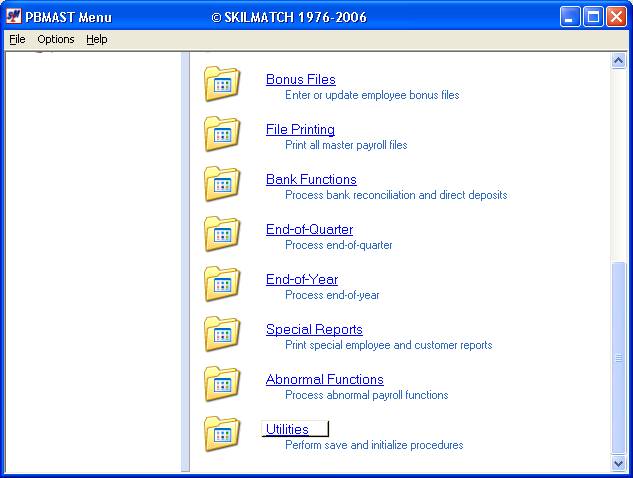
The screen will display the [Utility] menu.
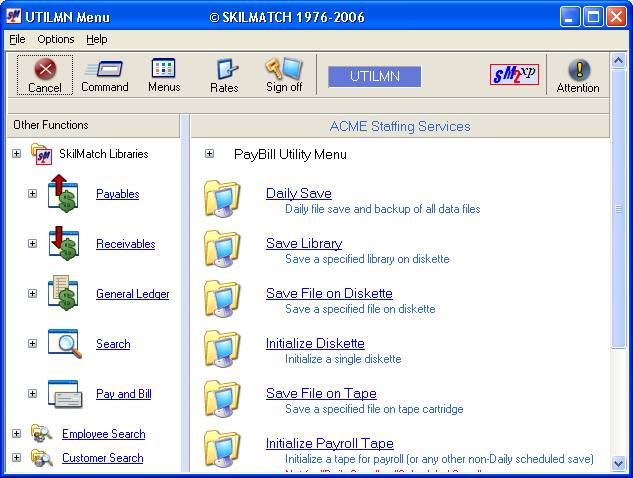
From the [Utility] menu, drag down the blue bar, or right-click in the white space on the right of the screen to display more menus.
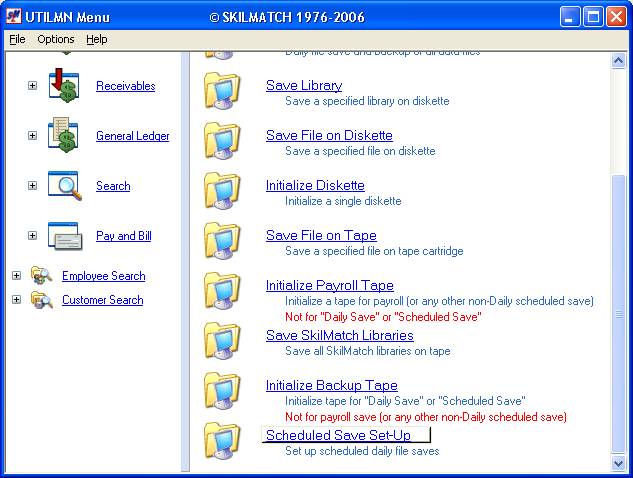
Select [Scheduled Save Set-Up]. The screen will display:
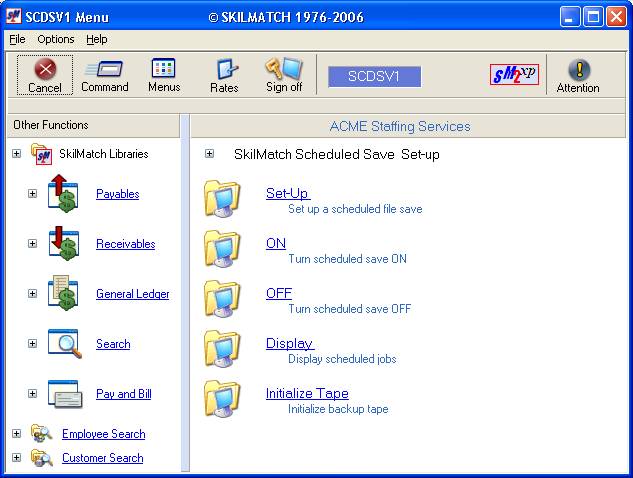
Click [ON]. The screen will display:
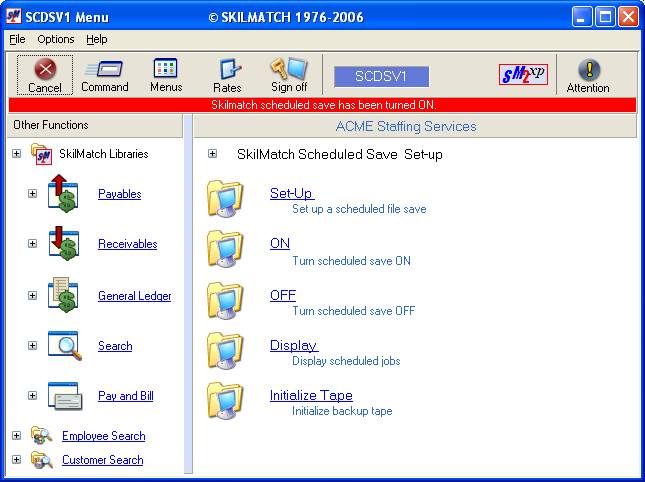
Note: a message will appear in red at the top of your screen confirming that the SkilMatch scheduled save has been turned on.
To further verify that the backup is scheduled, select [Display]. You should see 2 jobs scheduled for each day of the week (the message job and the scheduled save job).