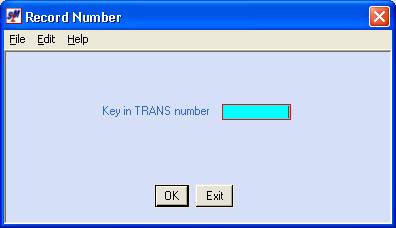POSTING PAYROLL TO THE GENERAL
LEDGER
The system will not allow you to
process this option until you have processed and posted paychecks and
invoices. Options from the Payroll
Updating menu should be processed one at a time from the same session. Do not start an option on one session
and another option on another session.
If you get an error message when processing this option, stop
immediately and call SkilMatch! Do NOT
simply try another menu option. All
Update options use the same file (the merged file). You CANNOT process more than one PBUPDT option simultaneously.
This option makes a journal
entry into the general ledger for all costs associated with the payroll,
including all payroll taxes (employee and employer), wages, deductions,
workers’ compensation, and cash. The
general ledger account numbers are pulled from the Payroll Labor Distribution
records, the Payroll G/L Distributions, and the Payroll System Requirements
file. (The posting of workers’
compensation costs for this payroll is optional).
The “Payroll Journal Transaction
Register" (PB464) is generated as a result of posting payroll to the
general ledger. This report lists in
detail all entries posted to the general ledger. When you print this register, a copy is automatically saved in
the printer's outqueue.
The system requires that you
process this option ONCE for every payroll cycle, even if the payroll is
billing only.
To
begin, on the “PayBill Master” menu, click [Payroll Updates].
The
screen will display:
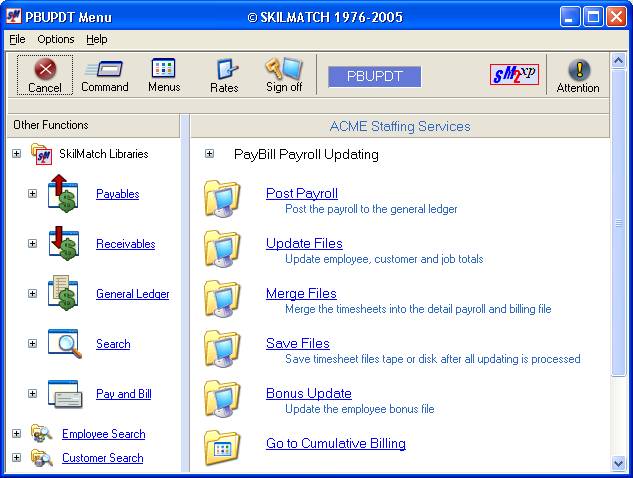
Click [Post Payroll].
The
screen will display:
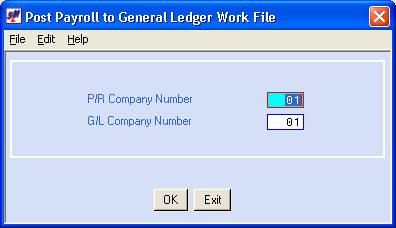
P/R Company Number:
Defaults to company
01. The PR company contains the
employee, customer and job order files.
If you wish to post the payroll to a different payroll company, key the
desired company number.
G/L Company Number:
Defaults to company
01. The GL company will receive the
journal entry for the payroll expense.
It is normally the same as the PR company, but may differ. If you are uncertain, please contact your
own accounting department. If you wish
to post the payroll to a different general ledger company, key the desired
company number.
To NOT proceed, click [Exit].
You will be returned to the “PayBill Payroll Updating” menu.
To proceed, click [OK].
The system will check the
internal “monitor” to verify that paychecks and invoices have been posted
before you will be allowed to post to the general ledger. If either the paychecks or invoices have not
been posted, the screen will display:
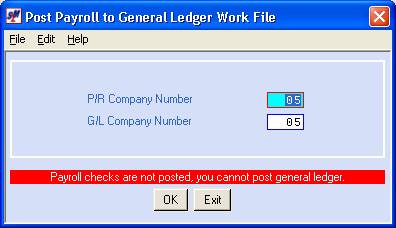
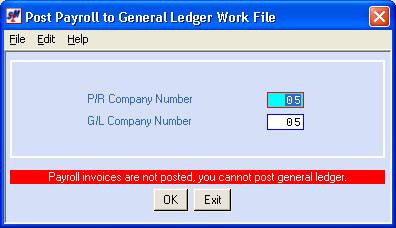
Click [Exit]
to return to menu. Print and post
paychecks and/or invoices before attempting to post to the general ledger.
The system will prevent you from
posting more than once. If the system
sees that this option has already been processed, the screen will display:
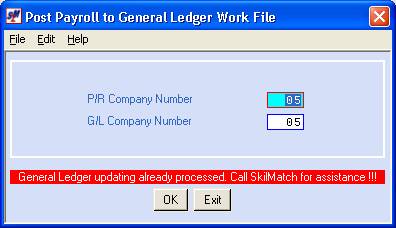
If paychecks and invoices have
been posted, and if you have not already posted to the general ledger for the
company selected, the screen will display:
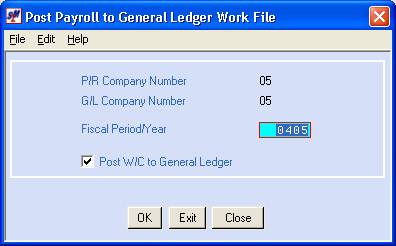
Fiscal Period/Year:
Defaults to the last date used
for posting payroll for this G/L company number. If this is the correct fiscal period/year, leave the date
unchanged. If this date is NOT correct,
key the correct fiscal period/year (without dashes/slashes).
(If your company defines valid
GL posting periods, then the fiscal period/year you select must be on the
current list of valid period/year combinations.)
Post W/C To General Ledger:
Displays the default from the
system requirements file for this G/L company number.
If you wish to post workers’
compensation to the general ledger, then this option should be selected
(checkmark should be displayed).
If you do NOT wish to post
workers’ compensation to the general ledger, this option should be unselected
(checkmark should NOT be displayed).
Note: click once on the option
to select/unselect.
To NOT proceed, click [Exit].
You will be returned to the “PayBill Payroll Updating” menu.
To proceed, click [OK].
Your screen will remain “input inhibited” (tied up) while the option
processes. The merged timecard file
will be edited for posting. The data is
edited for missing or deleted G/L chart of account numbers, figures out of
balance, and much more.
No Errors Detected/Report
Produced:
If no errors are detected, all
appropriate journal entries will post and you will return to the “PayBill
Payroll Updating” menu.
The “Payroll Journal Transaction
Register" (PB464) is generated as a result of posting payroll to the
general ledger. This report lists in
detail all entries posted to the general ledger. When you print this register, a copy is automatically saved in
the printer's outqueue.
Note: do not delete this register from the outq
until the original is safely in your payroll binder. Because the report is produced as the result of posting and
because you cannot post payroll to the general ledger twice (nor would you want
to), this report cannot be reproduced.
Do not lose your copy and do not delete the saved copy until the
original is safely filed away.
Errors Detected/Report Produced:
If errors are detected, a
“Payroll Journal Transaction Edit” displays in your outqueue and the screen
will display:
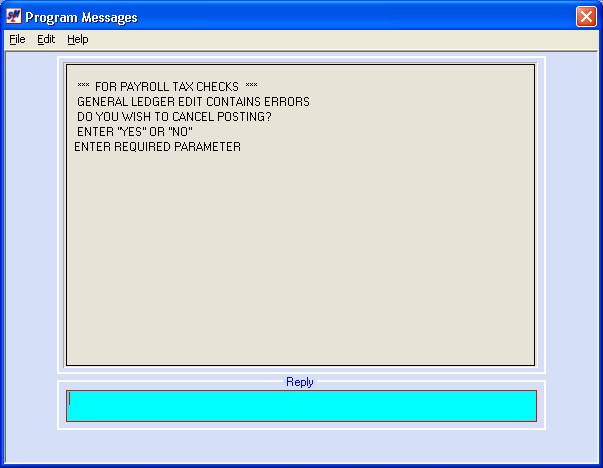
Do not respond to this message
until you have investigated the problem.
Examine the Edit report to determine what the problem is. It is usually one of 2 problems – either there
is an account number missing from the general ledger, or the journal entry
debits and credits do not equal other.
MISSING ACCOUNT NUMBER:
If the error is a missing
account number (or numbers), then either an account number has been deleted by
accident from the general ledger, or you are posting to a new cost center or
line of business and an account number for a payroll expense was omitted
inadvertently. To find the account
number(s) in question, search the Payroll Journal Transaction Edit report for
the word EXIST (as in DOES NOT EXIST).
FINAL TOTAL DOES NOT EQUAL ZERO:
As with any journal entry, the
total amount being posted as credits must equal the total amount posted as
debits. If they do not match, then the
final total will not be zero, and the entry will be out of balance. The system will not allow you to post an
entry that is out of balance. Look at
the bottom of the Edit report to see if the final total is zero.
TO CANCEL OR NOT TO
CANCEL:
Once you locate the error on the
edit, you can decide whether or not to cancel the posting. If you choose to cancel, then you can come
back later after the problems have been identified and corrected and attempt
the post again.
OR
If you choose NOT to cancel,
then you can go to another session and add the missing account number(s).
OR
If you choose NOT to cancel,
then you can bring up the transaction in error, and change the account number
to a valid, existing account.
If you key YES to cancel
the posting you will return to the “PayBill Payroll Updating” menu without
posting.
If you key NO to NOT
cancel the posting, the screen will display:
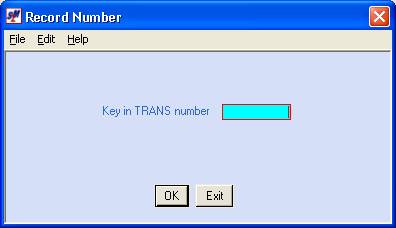
If you have added the missing account
numbers using another session, click [Exit] and the system will re-edit the journal entry. If all account numbers are now present, then
the posting will complete, and you will return to menu. If there are still account numbers missing,
then the system will display the error message screen again.
If you did not add missing account number, instead, you
want to change the account number that the system is trying to use, then key
the transaction number of the record and click [OK]. (Look for the TRANS number of the record on the Edit report.)
The screen will display:
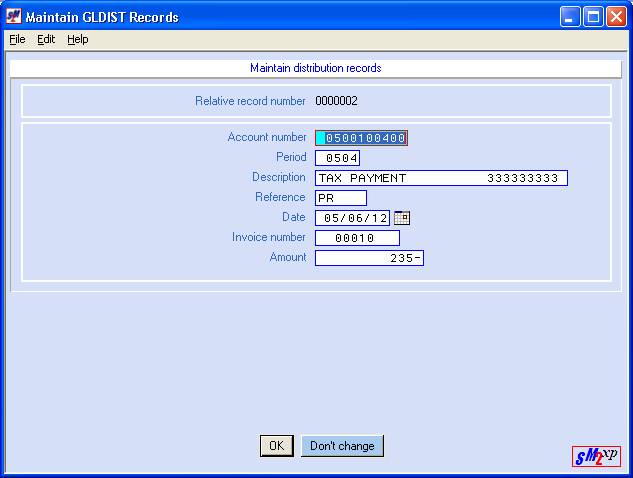
BE
VERY CAREFUL WITH THIS SCREEN! CHANGE ONLY
THE ACCOUNT NUMBER! If you change anything else, then the journal entry
could become out of balance.
If you decide not to make a change to this
transaction, click [Don’t change]. No
updating will take place; you will be returned to the previous screen.
If appropriate, key the correct account number and click [OK]. Repeat for any additional transaction numbers.
When all transactions have been changed, click [Exit] and the system will re-edit
the journal entry. If all account
numbers are now present, then the posting will complete, and you will return to
menu. If there are still account
numbers missing, then the system will display the error message screen again.
When the screen returns to the
Payroll Updating menu, the posting is complete. The “Payroll Journal Transaction Register" (PB464) is
generated as a result of posting payroll to the general ledger. This report lists in detail all entries
posted to the general ledger. When you
print this register, a copy is automatically saved in the printer's outqueue.