EMPLOYEE LABELS
This option has 3 different possible results:
1) A print file to create labels using a continuous form, standard 4-up labels (NOT for laser printers): Avery 4021, Tab 4815MW4, 697204, 3 x 15/16" 4 across (the report PB880J will be available in your print spool file.)
2) NEW 2010 - A report listing employees alphabetically or by zip code which includes name, address and phone number (and optional e-mail address), that can be used as a mail merge (the report PB880J will be available in your print spool file).
3) NEW 2013 - A .csv file that can be downloaded and used for mail merge labels or as needed
The selection of employees to be included in this file is based on whether the employees were last paid (or who were not paid), during a specific time period. You may further narrow the selection based on the G/L company number, and the Employee Branch code. The report also allows the option to sort the labels alphabetically only, or alphabetically within zip code.
NEW
2010 - Employee List with Phone Numbers – The Employee Labels report has been modified to allow for the
creation of an optional report that prints one line per employee and includes
employee phone number (and optional email address). This option will display a new screen that will request if user
would like to “print a REPORT instead of LABELS?”. This new report includes employee name, address, phone number and
branch code (and optional email address).
NEW 2013 – Employee Labels in .CSV downloadable file
format - The Employee Labels
report has been modified to allow for the creation of an optional .csv file
that can be downloaded to your desktop and be used in a mail merge program for
labels. This report prints one line per
employee and includes employee name, address, phone number and branch code, and
email address. The .csv file will be
delivered to Platinum Users and Web-based (SME) customers differently, as noted
with the following:
Platinum Users (own their AS400):
You will need to locate this file on the SkilMatch PC File Server after you have processed the report.
Web-based (SME):
The Employee Label .csv file will be emailed to you when the file is complete. To update and/or verify the email address setup in your SkilMatch system, refer to the following link; EMAILMAINT. The EMAILMAINT option expedites the transfer of information to you from SkilMatch servers. It enables you to receive certain SkilMatch created files via automatic email without notification to, or assistance from, SkilMatch support. Staff Payroll: If you process staff payroll through SkilMatch, someone with staff payroll authority must process these setup steps separately for staff payroll while signed-on to the staff payroll system. If the EMAILMAINT has not been setup and you would prefer that the file be sent to SkilMatch for retrieval, there is a $47 charge/file for assistance.
If mail merge assistance is needed, please
refer to the this online demonstration: http://www.youtube.com/watch?v=K5RjTt74JMQ
To begin, select the [Special Reports] menu in the Pay and Bill library.
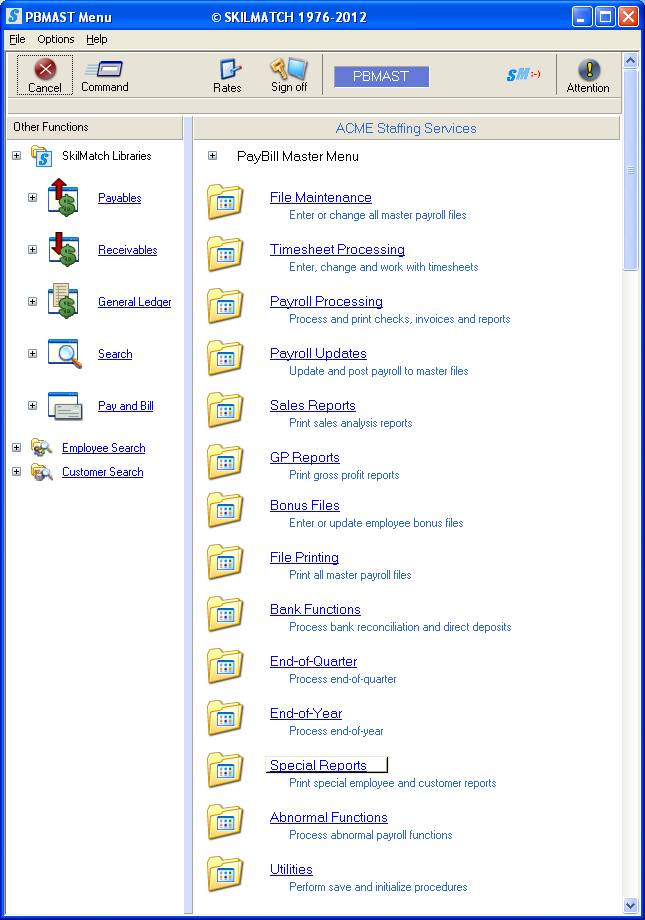
The screen will display:
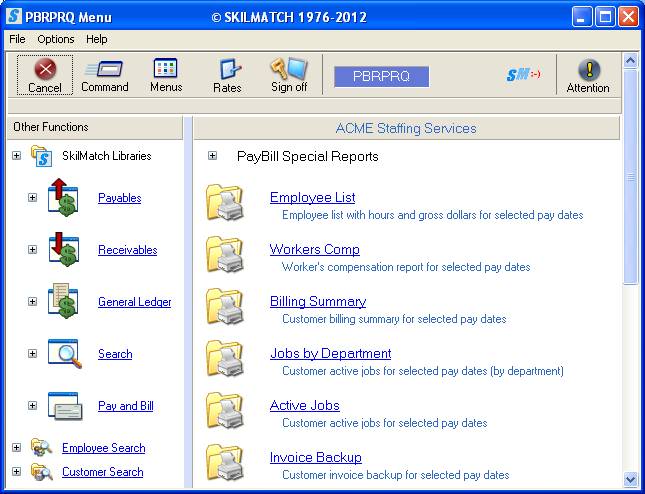
Right click in the white space on the right side of the screen, or drag down the blue bar to display more menu options:
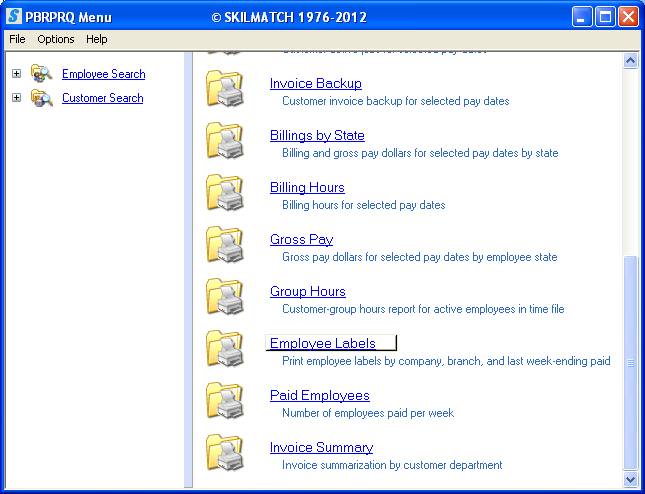
Click [Employee Labels], the screen will display:
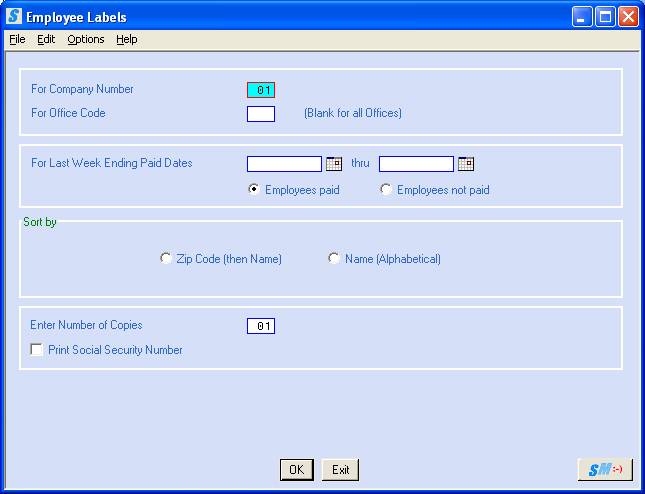
For Company Number:
The system defaults to Company 01. To produce a report for another company, key the desired company number.
For Office Code:
Key the branch office desired.
OR
Leave blank to include employees from all branches.
For Last Week Ending Paid Dates:
Each employee's file contains the last weekending date that the employee was paid.
To select only
employees whose last weekending date paid is within a certain date range, enter
the six-digit beginning and ending date range that includes those weekending
paid dates. Select a date by clicking
the ![]() button (prompt and select button) to the
right of dates throughout SkilMatch2. The
button (prompt and select button) to the
right of dates throughout SkilMatch2. The ![]() button will display a calendar from which you
may click on a date to select, and then click [OK]
to key the date.
button will display a calendar from which you
may click on a date to select, and then click [OK]
to key the date.
OR
To include ALL employees, regardless of pay dates, key 000000 as the beginning date, and 999999 as the ending date.
For Employees Paid Or Not Paid:
To include employees whose last weekending paid date was during the dates selected, leave ‘Employees Paid’ selected (a black dot will appear next to the selection)
OR
To include employees whose last weekending paid date was NOT during the dates selected, click once on ‘Employees Not Paid’ to select (a black dot will appear next to the selection).
In Order By:
To print the labels in Zip code order, and within zip code alphabetically by employee last name, click once to select (a black dot will appear next to the selection),
OR
To print the labels alphabetically by employee last name, click once to select (a black dot will appear next to the selection).
Number Of Copies:
The system defaults to one copy. To produce more than one copy of this report, key the desired number.
Print Social Security Number:
The system defaults to NOT printing the social security number of the employee on the mailing label.
To print the social security number of the employee on the mailing label, click once on this option to select (a checkmark will appear next to the selection).
OR
If you do NOT want to print the social security number of the employee on the mailing label, leave this option unselected (no checkmark will appear next to the selection).
To continue, click [OK].
OR
To cancel and return to main menu, click [Exit].
If you select [OK] to continue, the screen will display: (Note: This screen will only be displayed after enhancements to your system have been installed on September 18th or 19th, 2013. If you do not see this screen call SkilMatch support.)
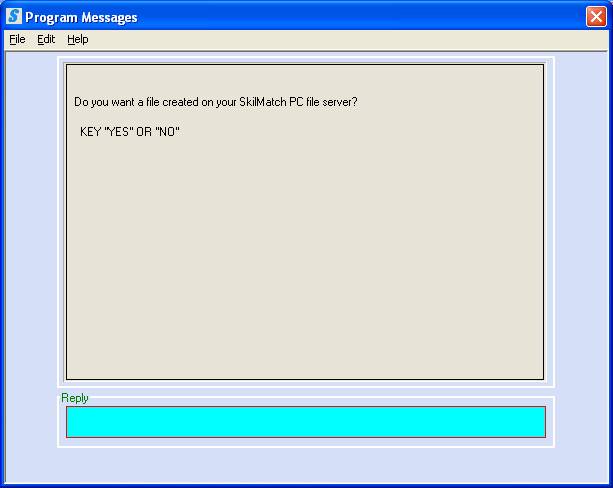
Do you want a file created
on your SkilMatch PC file server?
This screen offers the option to create the NEW .CSV downloadable file that can be used in a mail merge program for labels. This report prints one line per employee and
includes employee name, address, phone number, branch code and email address.
To create a .csv downloadable file (New 2013 - file can printed or used to create a mail merge), key YES.
OR
To proceed to the STANDARD Employee Labels (file created for dot matrix continuous feed labels), key NO.
OR
To proceed to the Employee Report with phone numbers (New 2010), key NO.
If you keyed YES, you will be returned to the menu.
For Platinum users your file will be on your SkilMatch PC file server, located in the following folder: SMTRANS/EMPADDR/EMADDRXX.csv (XX = Company Number).
For Web-based customers, if the EMAILMAINT has been setup, you will receive the file via email. If the EMAILMAINT has not been setup and you would prefer that the file be sent to SkilMatch for retrieval, there is a $47 charge/file for assistance.
If mail merge assistance is needed, please
refer to the this online demonstration: http://www.youtube.com/watch?v=K5RjTt74JMQ
OR
If you keyed NO, the following screen will display:

To create the Employee Report (New 2010 – report with phone numbers), key YES.
OR
To create the original Employee Labels (file created for dot matrix continuous feed labels), key NO.
If you keyed NO, you will return to main menu and the Employee Label file PB880J will be available in your printer spool file.
OR
If you keyed YES to create a report, the following screen will display:
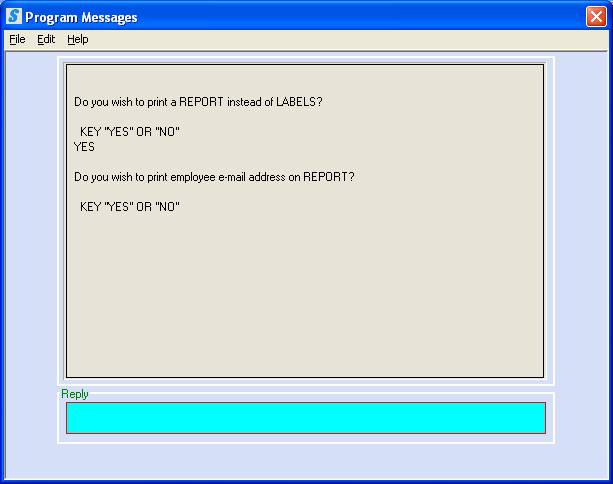
Do you wish to print
employee e-mail address on REPORT?
This screen offers the option to include
the employee e-mail address on the report.
To include an e-mail address on the report, key YES.
OR
To proceed WITHOUT including the e-mail address on the report, key NO.
If you keyed YES or NO, you will return to main menu and the Employee report PB880J will be available in your printer spool file.