PRINTING PENDING DIRECT DEPOSITS
REPORT
If you have process
multiple payrolls in a pay period for a general ledger company, then this
report will list all direct deposit data collected since the last file (for
this general ledger company) was downloaded to the PC used to transmit to the
bank.
The
direct deposit reports you receive during the Print Checks option contain only
the direct deposit data associated with that payroll process. Selecting this menu option will print a list
combining all direct deposit data for a general ledger company that has been
collected since the last file for this general ledger company was downloaded to
the PC.
HOW TO PRINT THE PENDING DIRECT DEPOSITS REPORT
To
begin, on the “PayBill Master” menu, click [Payroll Processing].
The
screen will display:
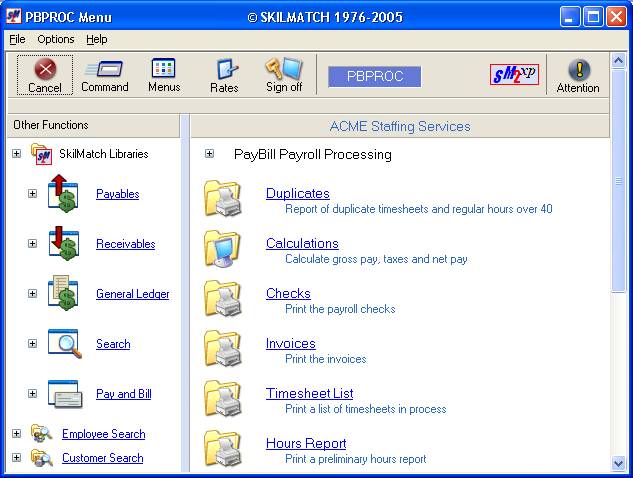
Right
click in the white space on the right, or drag down the blue bar on the far
right side of the screen to display more menu options.
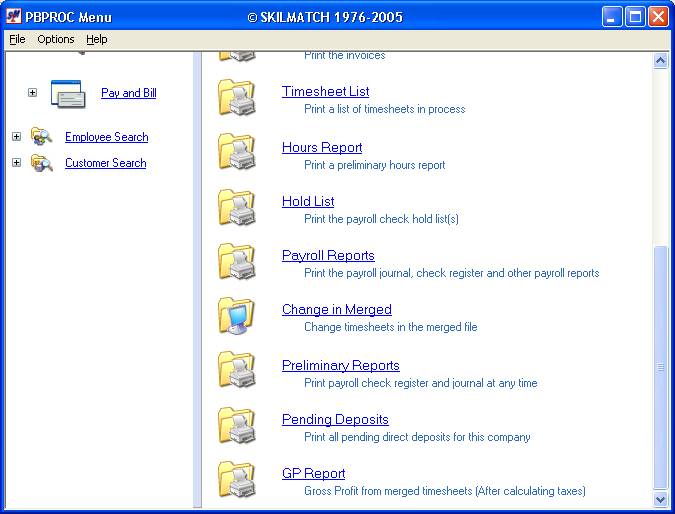
Click [Pending
Deposits]. The screen
will display:
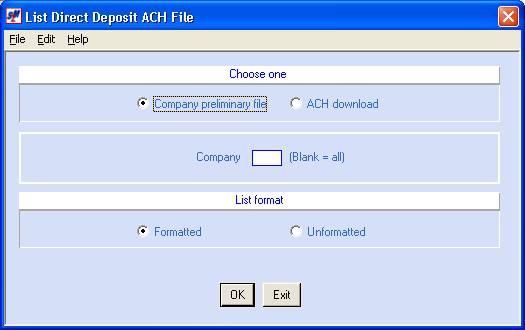
Company Preliminary File or ACH
Download:
Defaults to company preliminary
file. The preliminary file is created
when you post checks to the bank reconciliation file. If the DDPROC steps are NOT processed after every payroll, this
preliminary file is added to with each subsequent payroll. Leave the default selected.
Company Number:
Defaults to blank. To print the direct deposit report for a
single company, key the desired company number.
Formatted Or Unformatted List:
Formatted - prints the data in a
“user-friendly” report format with column headings.
Unformatted – prints the data in
“programmer” format that is not easy to read.
To process the pending direct
deposits report, click [OK].
To NOT process the pending
direct deposits report, click [Exit].
You will be returned to the
“PayBill Payroll Processing” menu.