PRINTING THE PRELIMINARY REPORTS
This option may be
selected any time after the Calculate Taxes option has been processed. The reports should be used to verify payroll
accuracy prior to printing checks or invoices.
The following reports are
produced as a part of this option:
(1) Payroll
Check Register (PB506)
(2) Payroll
Journal (PB508)
(3) Payroll
Journal Void/Reissue Memo (PB508)
(4) Payroll
Journal Prepaid Memo (PB508)
(5) Payroll
Deduction Register (PB715)
(6)
Garnishments Not Fully Deducted (PB426R)
(7) Payroll
Deduction Payables Report (PB514)
(1) Payroll
Check Register – lists all checks produced in this payroll, in check number
order. Prints the check number, check
date, job order division and class, employee social security number and name, net
amount of check, type of check, and G/L cash account number from which the
check was written. It also includes the
total number of checks, and the total net amount of checks. If the Payroll Constant file was set to
print by office, then the system will produce one check register per branch
office.
(2) Payroll
Journal – lists all checks produced in this payroll, in either alphabetical
or social security number order. Prints
the employee name and social security number, check number, type of check (void/reissue),
branch office, division, GL class, week-ending worked, customer code, number of
regular, overtime and double time hours being paid, gross dollars (which is a
combination of hours and “other pay”), detail of taxes withheld, other pay
(gross pay adjustments), deductions, and net pay.
If the check had a special check
message, this prints on the journal as well.
The last page of the journal will display. Printed are Total Gross, SS Withheld, Medicare Withheld, W/H Tax,
State tax, Local tax, SDI Tax, Other Pay, Advances, Expenses, Deductions, Total
Net pay, and any employer Matching dollars.
Please note that any figure printed beside TOTAL OTHER PAY is already
included in the TOTAL GROSS figure.
We pull it out as a separate figure just for informational purposes.
(3) Payroll
Journal Void/Reissue Memo – lists all checks voided and/or reissued in this
payroll. Any check listed on this
report is also included on the regular payroll journal. This report is simply a convenience for you
to view all voids and reissues that were a part of the payroll, instead of you
having to page through the journal trying to spot them.
(4) Payroll
Journal Prepaid Memo – lists all prepaid checks processed in this
payroll. Any check listed on this
report is also included on the regular payroll journal. This report is simply a convenience for you
to view all prepaid checks that were a part of the payroll, instead of you
having to page through the journal trying to spot them.
(5) Payroll
Deduction Register – lists all deductions processed in this payroll, sorted
by deduction code. Printed on the
report are the deduction code, the employee name and social security number,
the deduction amount, and any employer matching amount. The report takes a total at the end of each
deduction code, and a grand total for all code.
(6) Garnishments
Not Fully Deducted – lists any deductions where the amount withheld from
the check is less than the amount that was scheduled to withhold. Since the system can automatically adjust
deduction amounts based on the employee’s disposable income, the report serves
as notification. Printed on the report
are the employee name and social security number, the deduction code, the
deduction priority code, the week-ending worked, the requested amount, the
amount deducted, and the reason(s) why the system was unable to deduct the full
amount.
(7) Payroll
Deduction Payables Report – prints accounts payable vendor information for
use in producing an A/P check. Included
on the report are the vendor code, name and address, the employee name and
social security number, and case/loan number.
HOW TO PRINT THE WEEKLY PAYROLL REPORTS
To
begin, on the “PayBill Master” menu, click [Payroll Processing].
The
screen will display:
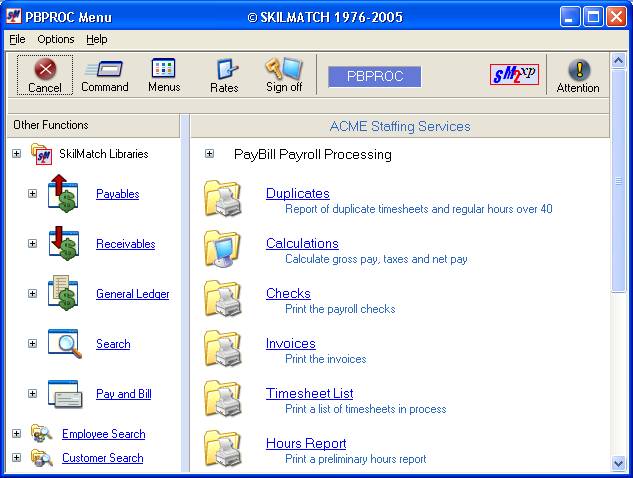
Right
click on the white space to the right, or drag down the blue bar on the far
right side of the screen to display more menu options.
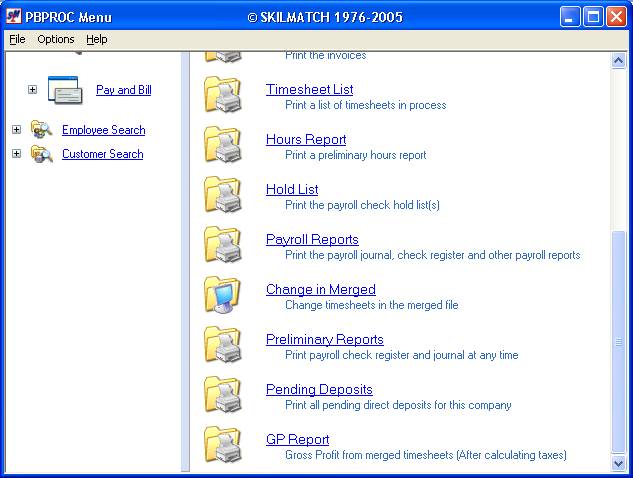
Click [Preliminary
Reports]. The screen
will display:
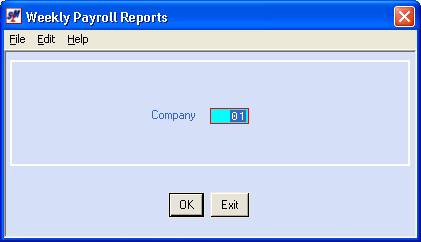
Company Number:
Defaults to company
01. If you wish to print the
preliminary check register and payroll journal for a different company, key the
desired company number.
To continue, click [OK].
If you prefer to NOT produce the
reports, click [Exit].
If you chose to continue,
the screen will display:
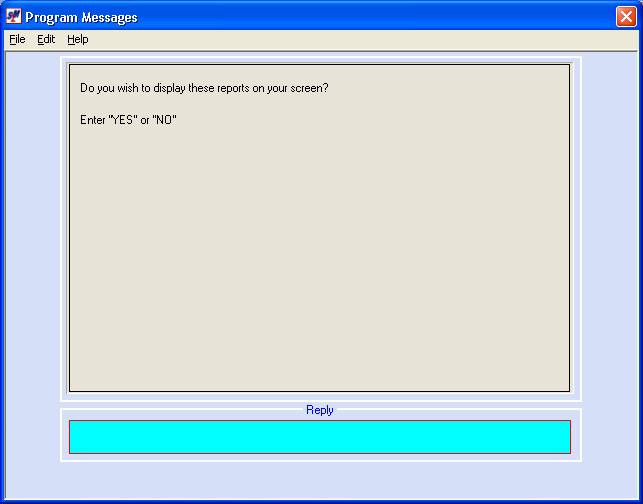
If you want the reports
to go to your outqueue without displaying on your screen, key NO and press (enter).
If
you want the reports to display on your screen, one by one, key YES and press (enter).