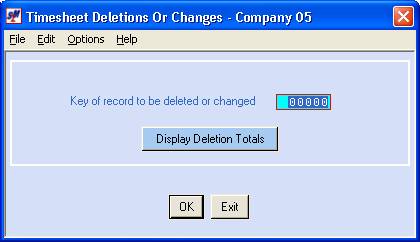UPDATING TIMESHEETS IN THE MERGED FILE
This option allows you to make minor changes to timesheets in the merged file or to delete timesheets from the merged file IF paychecks and/or invoices have not already been printed and posted. Once the posting has occurred on checks or invoices you will not be able to access the merged file. Call SkilMatch for assistance.
If you have a timesheet in error
that requires changes other than the ones listed below, you must delete the
timesheet from the merged file. To
include it in this payroll, re-enter it correctly in a new batch, merge the new
batch into the merged timesheet file, and re-calculate taxes.
The following changes can be
made to a timesheet in the merged file:
(1)
Deduction frequency override
(2) Week-ending
date
(3)
Paycheck hold code
(4) Availability
code (if used)
(5) Active
to deleted
Each of these changes is, of
course, subject to validation.
You will need the timesheet key
number in the merged file. Prior to
beginning this option, print the Timesheets in Process report. Refer to document Menu PBPROC, Item Timesheet List
for further assistance.
HOW TO UPDATE TIMESHEETS IN THE MERGED FILE
To
begin, on the “PayBill Master” menu, click [Payroll Processing].
The
screen will display:
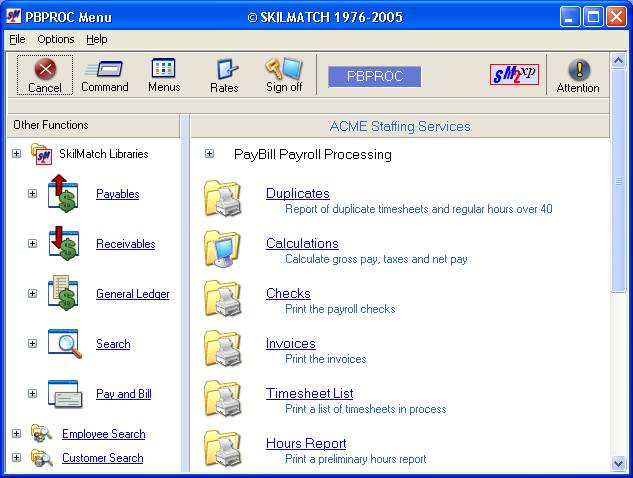
Right
click in the white space on the right, or drag down the blue bar on the far
right side of the screen to display more menu options.
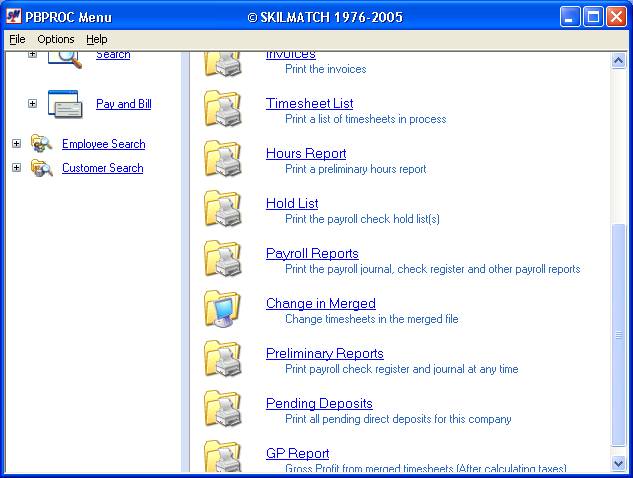
Click [Change in
Merged]. The screen will
display:
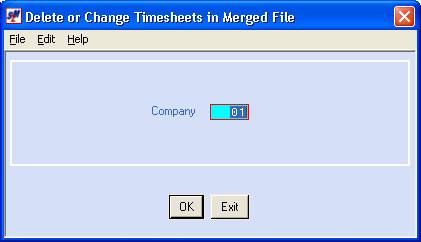
Company Number:
Defaults to company
01. If you wish to update timesheets
for a different company, key the desired company number.
To continue, click [OK].
If you do NOT wish to update
timecards, click [Exit].
If you chose to continue,
the screen will display:
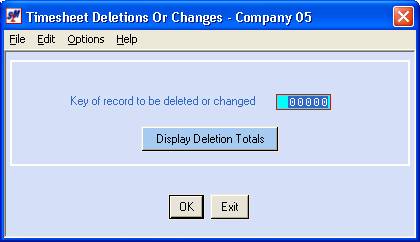
Key Of Record To Be Deleted Or
Changed:
Obtain the key number of the
timesheet from the Timesheets in Process report. Key the appropriate key number and click [OK].
Display Deletion Totals:
Click this button at any time to
display the totals of the timecards that have been deleted.
To continue, click [OK].
If you prefer to NOT make
changes to timesheets in the merged file, click [Exit].
If you chose to continue, the
screen will display:
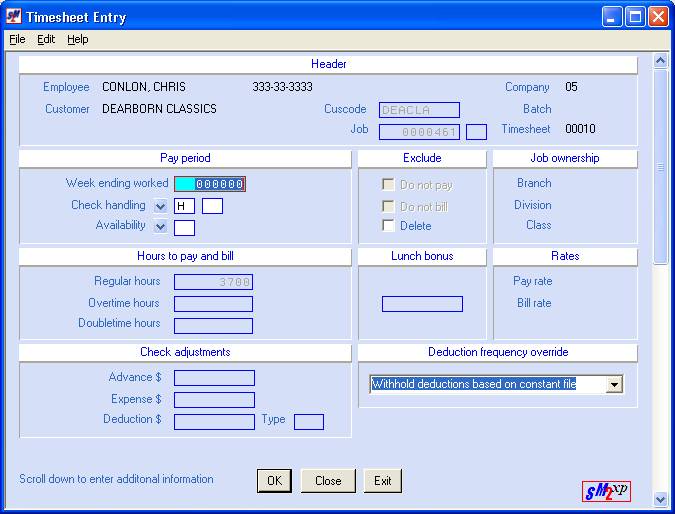
Note: use the scroll bar to view
the lower part of the timesheet.
Check carefully to make
certain this is the timesheet you wish to delete or change.
To Change The Week Ending
Worked:
Key the desired week-ending
worked date in MMDDYY format. Example:
May 1, 2000 would be keyed 050100.
To Change The Paycheck Hold
Code:
Key the first character of the
paycheck hold code in the left check
handling area.
Key the second character of the
paycheck hold code in the right check handling area.
Note: a paycheck hold code may have blank as one
of the characters. Example: hold code M has M as the 1st character and
blank as the second character.
To Change The Availability:
Key the desired availability.
To Change The Deduction
Frequency Override:
Use the ![]() button (prompt and select button) to the right
of deductions to select from these options
button (prompt and select button) to the right
of deductions to select from these options
(1) Withhold deductions based on
system file.
(2)
Withhold type 1 deductions only.
(3)
Withhold type 2 deductions only.
(4) Withhold type 3 deductions only.
(5) Withhold type 1 and type 2 deductions.
(6) Withhold type 1, type 2 and type 3 deductions.
(7) Withhold type 2 and type 3 deductions.
(8) Withhold type 1 and type 3 deductions.
(9) Do not withhold any automatic deductions.
To Delete The Timesheet:
Click the Delete box so that a
checkmark appears.
To not make changes to this
timesheet and to exit the merged file, click [Exit].
To not make changes to this
timesheet but to make changes to another timesheet in the merged file, click [Close]. You will be returned to the Timesheet
Deletions or Changes screen where you may key another key number.
To continue with the changes
made to this timesheet, click [OK].
You will be returned to the Timesheet Deletions or Changes screen where
you may key another key number.
Repeat the preceding
procedures to change/delete additional timesheets.
When you have finished
changing/deleting timesheets, click [Exit].
The screen will display:
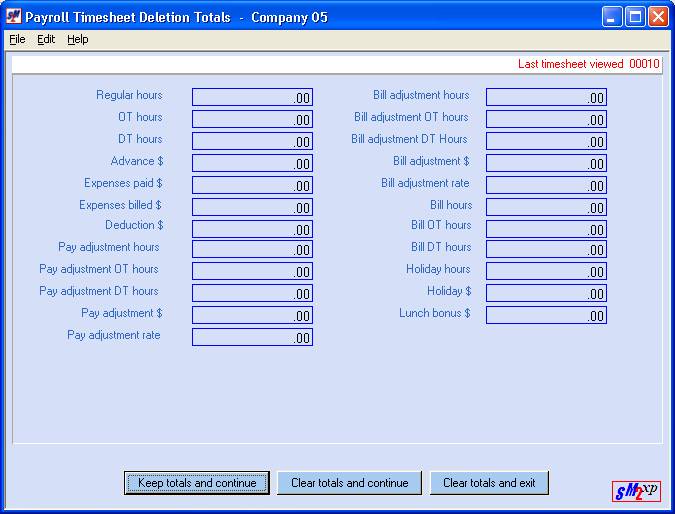
One of three situations may
exist:
(1) Totals Balance/More Timesheets To Edit:
Click [Clear totals/Continue]. The totals will be reset to 0 and you will
return to the timesheet deletions or changes screen.
(2) Totals Do Not Balance:
Click [Keep totals/Continue] to
return to timesheet deletions or changes screen and display previously deleted
or changed timesheets using the key number until you find the one in error.
Make corrections, click [OK]
and then click [Display Deletion Totals] to display your
batch totals again.
(3) Totals Balance/End Job/Return To Menu:
Click [Clear totals/Exit]. You will be returned to the PayBill Payroll
Processing menu.
You will receive 2 reports
(PB090 and PB094) verifying the changes and deletions made to the merged batch.