PRINTING THE WEEKLY PAYROLL REPORTS
This option produces the
following reports from the current merged timesheet file:
Weekly Hours Report (PB504)–
one page for each branch office.
Weekly Hours Report/All Offices
Combined (PB504A)
Payroll Check Register (PB506)
Payroll Journal (PB508)
Payroll Journal Void/Reissue
Memo (PB508)
Payroll Journal Prepaid Memo (PB508)
Availability Report (PB510)
Employees Paid Report by
Employee Branch (PB512)
Payroll Deduction Register (PB715)
Garnishments Not Fully Deducted (PB426R)
Payroll Deduction Payables
Report (PB514)
Weekly Hours Report/One
Page for Each Branch Office
Weekly Hours Report/All Offices
Combined - refer to document Menu PBPROC,
Item Hours Report for details.
Payroll Check Register – lists
all checks produced in this payroll, in check number order. Prints the check number, check date, job
order division and class, employee social security number and name, net amount
of check, type of check, and G/L cash account number from which the check was
written. It also includes the total
number of checks, and the total net amount of checks. If the Payroll Constant file was set to print by office, then the
system will produce one check register per branch office.
This same report can be produced
DURING the payroll process with Menu
PBPROC, Item Preliminary Reports (if this option is run prior to checks being
printed/posted, the report will not display check numbers).
Payroll Journal – lists
all checks produced in this payroll, in either alphabetical or social security
number order. Prints the employee name
and social security number, paycheck hold code, check number, type of check
(void/reissue), branch office, division, GL class, week-ending worked, customer
code, number of regular, overtime and double time hours being paid, gross
dollars (which is a combination of hours and “other pay”), detail of taxes
withheld, other pay (gross pay adjustments), deductions, and net pay.
If the check had a special check
message, this prints on the journal as well.
The last page of the journal will display. Printed are Total Gross, SS Withheld, Medicare Withheld, W/H Tax,
State tax, Local tax, SDI Tax, Other Pay, Advances, Expenses, Deductions, Total
Net pay, and any employer Matching dollars.
Please note that any figure printed beside TOTAL OTHER PAY is already
included in the TOTAL GROSS figure.
We pull it out as a separate figure just for informational purposes.
This same report can be produced
DURING the payroll process with Menu
PBPROC, Item Preliminary Reports (if this option is run prior to checks
being printed/posted, the report will not display check numbers).
Payroll Journal Void/Reissue
Memo – lists all checks voided and/or reissued in this
payroll. Any check listed on this
report is also included on the regular payroll journal. This report is simply a convenience for you
to view all voids and reissues that were a part of the payroll, instead of you
having to page through the journal trying to spot them.
This same report can be produced
DURING the payroll process with Menu
PBPROC, Item Preliminary Reports (if this option is run prior to checks
being printed/posted, the report will not display check numbers for reissued
checks).
Payroll Journal Prepaid Memo – lists all prepaid checks
processed in this payroll. Any check
listed on this report is also included on the regular payroll journal. This report is simply a convenience for you
to view all prepaid checks that were a part of the payroll, instead of you
having to page through the journal trying to spot them.
This same report can be produced
during the payroll process with Menu
PBPROC, Item Preliminary Reports (if this option is run prior to checks
being printed/posted, the report will not display check numbers).
Availability Report – lists
employees included in this payroll, sorted first by the employee's category and
then by the timesheet availability code.
This report may be given to your front office staff so they will know
which word processors are returning to their assignments and which data entry
operators have completed their assignments, for example. Very few customers bother to print this
report anymore, since the employee file should display the most recent
availability.
Employees Paid Report – lists
employees paid in this payroll, sorted by branch office. Printed on the report is the employee name
and social security number, category code, customer code, availability code,
paycheck hold code, week-ending worked date, number of regular, overtime and
double time hours, and any other pay.
Payroll Deduction Register – lists
all deductions processed in this payroll, sorted by deduction code. Printed on the report are the deduction
code, the employee name and social security number, the deduction amount, and
any employer matching amount. The
report takes a total at the end of each deduction code, and a grand total for
all code.
This same report can be produced
during the payroll process with Menu
PBPROC, Item Preliminary Reports (if this option is run prior to checks
being printed/posted, the report will not display check numbers).
Garnishments Not Fully Deducted – lists
any deductions where the amount withheld from the check is less than the amount
that was scheduled to withhold. Since
the system can automatically adjust deduction amounts based on the employee’s
disposable income, the report serves as notification. Printed on the report are the employee name and social security
number, the deduction code, the deduction priority code, the week-ending
worked, the requested amount, the amount deducted, and the reason(s) why the system
was unable to deduct the full amount.
Payroll Deduction Payables
Report – prints accounts payable vendor information for use in
producing an A/P check. Included on the
report is the vendor code, name and address, the employee name and social
security number, and the case/loan number.
HOW TO PRINT THE
WEEKLY PAYROLL REPORTS
To
begin, on the “PayBill Library Master” menu, click [Payroll Processing].
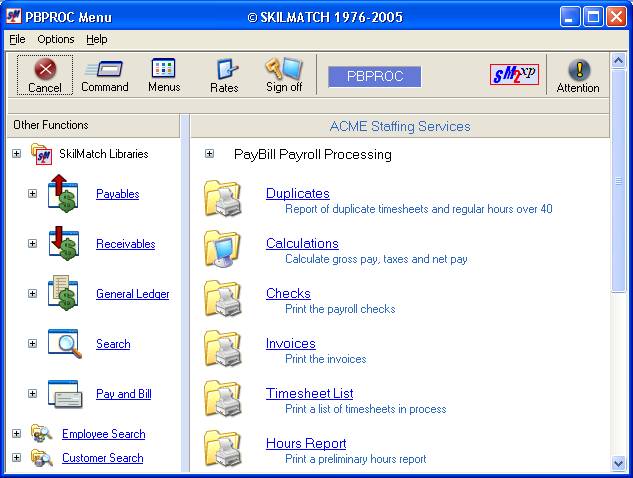
Right
click on the white space on the right side of the screen to display additional
menu options, or use the blue bar on the right side of the screen to drag down
for more options.
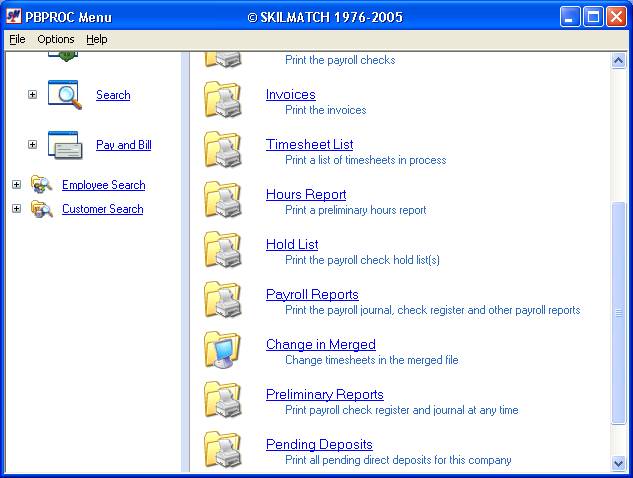
Click [Payroll
Reports]. The screen
will display:
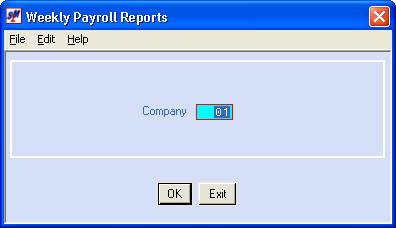
Company Number:
Defaults to company
01. If you wish to print the reports
for a different company, key the desired company number.
To continue, click [OK]. You will be returned to the “PayBill Payroll
Processing” menu. The reports will
display in your output queue.
If you prefer to NOT produce the
report, click [Exit].