EMAIL SETUP for Web-based Customers (SME/SME+)
SkilMatch-E
and SkilMatch-E+ customers (SkilMatch customers who process using SkilMatch
servers in Houston):
The EMAILMAINT option expedites the transfer of information to you from
SkilMatch servers. It enables you to
receive certain SkilMatch created files via automatic email without
notification to, or assistance from, SkilMatch support. The setup for this feature is a one-time
function (but can be modified at anytime, when required) and must be enabled by
someone in your organization with payroll processing authority. Confirm this email setup during end of year
processing to verify that your reports are being sent to the correct staff
member with a current email address.
Note:
You are not required to use this option, however, not processing the steps
below will cause you to be charged for SkilMatch support to manually email the
files to you.
Note:
“Diskette” processing, when required, allowed or selected, continues to be
handled manually by SkilMatch support staff, for a charge.
These are the “to-be-uploaded-to-government-websites” files affected:
Payroll (Federal/State) W2 files (now both are setup together and distributed to one person)
Payroll 1099 files
Accounts Payable 1099 files
New Hire Verification files
Social Security Number verification files
Optional: Various State EOQ files (based on custom programming purchased from SkilMatch)
New
in September 2013 file:
NEW 2013 – Employee List CSV File
NOTE: If
you are a "front office only" customer (i.e., without payroll
processing ability), and you want to enable this function for Social Security
Number verification files, please contact SkilMatch support to do the one-time
setup for you at no charge.
From any menu, click ![]() ,
the screen will display:
,
the screen will display:
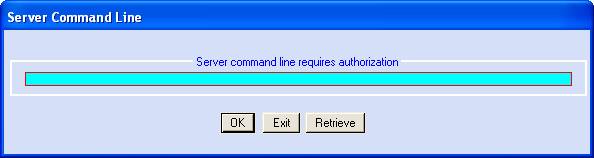
Key EMAILMAINT and click [OK], the screen will display:
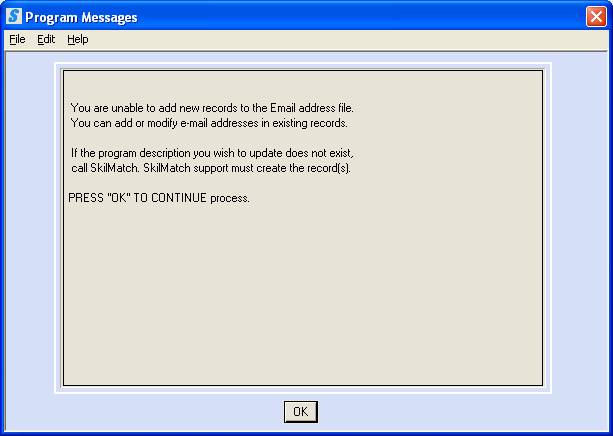
This system messages informs users that the following file distribution records can be updated only (no option to ADD new records) and if a program you wish to update does not exist on the menu, contact SkilMatch to discuss program availability.
Click [OK], the screen will display:
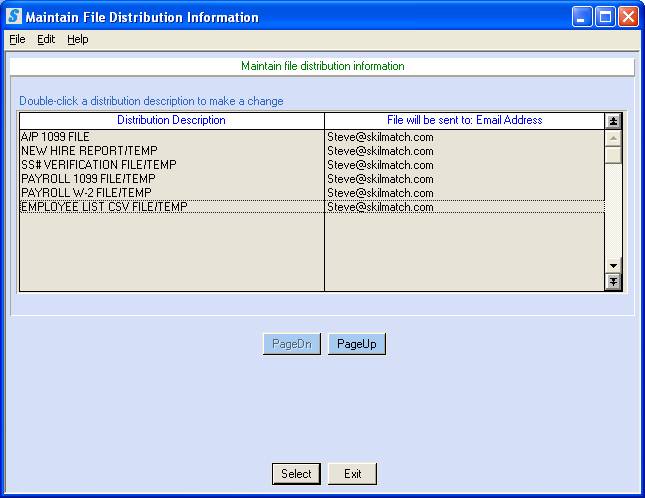
All possible types of files may be shown with a “default” of having them emailed to Steve@SkilMatch.com or to the email address you previously keyed.
If needed, press [PageDn] or [PageUp] to view additional distributions.
Not Recommended: If you wish to have a file or files sent to SkilMatch first, then be manually emailed to you, the email address(es) should be Steve@SkilMatch.com. You will be billed a processing charge of $47.00 to process each file emailed to Steve and then manually emailed to you.
If everything on this screen is already correct and no changes are required, you may click [Exit] to end the entire process and to return to the menu.
OR
To select a file to be emailed to you automatically by the system, double-click to the designated file or click designated file and then click [Select].
The screen will display the following with data as it is now setup:
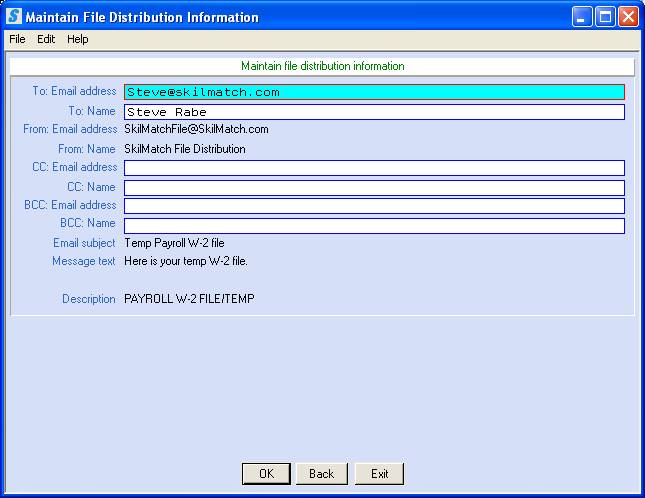
To: Email address:
Verify or change. This will be the email address to receive your file. DOUBLE-CHECK the accuracy of your keying. An incorrect email address will, obviously, cause problems.
Note:
Only one To Email Address is allowed.
To: Name:
Verify or change. This will be the email name to receive your file (instead of just the email To Address). DOUBLE-CHECK the accuracy of your keying.
CC: Email Address and CC:
Name and BCC: Email Address and BCC: Name:
(All Optional) If you would like the file to be received by a second email address and name, complete the CC fields. If you would like the file to be received by a third (blind) address and name, complete the BCC fields.
Note:
Only one CC and only one BCC are allowed. DOUBLE-CHECK the accuracy of your
keying.
To accept the data as shown on screen, save it and return to
the selection screen, click [OK].
OR
To return to the selection menu without saving changes,
click [Back].
OR
To cancel and return to main menu without saving changes,
click [Exit].
If you select [OK] to accept and save changes, the screen will display:
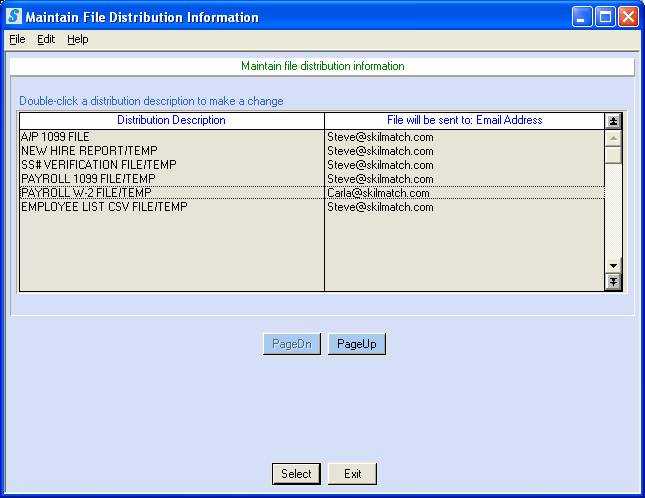
You will be returned to original selection menu.
Note: That the changes made are now shown (i.e. Steve@skilmatch.com changed to Carla@skilmatch.com).
You may select an additional file to change email distribution and repeat the previous steps.
OR
When selection screen shows all of the changes you wish to make and all files are scheduled to be sent to the correct email addresses, click [Exit] to end the entire process and return to the menu.
Staff Payroll: If you process staff payroll through SkilMatch, someone with staff payroll authority must process these setup steps separately for staff payroll while signed-on to the staff payroll system.
Note: Different email information can be contained
in staff payroll vs. regular payroll.
The setup in regular payroll has no effect on staff payroll and
vice-versa.