UPDATE (Check File for Bank Reconciliation)
This option updates the SkilMatch paycheck file (PCHKFIL) by deleting the reconciled and voided checks from the file.
Do not process this option
unless you have printed the Bank Reconciliation report and verified the
accuracy of the data.
The system will prohibit you from processing this option if other users are in certain programs that interact with the paycheck file. These programs include most, but not all of the payroll options. The Accounts Payable programs have a separate check file, and will not interfere with the Pay Bill bank reconciliation update.
THIS MENU OPTION IS PASSWORD PROTECTED. Be very careful about sharing the Bank Reconciliation
password with users!
To begin, in the main menu in the Pay and
Bill library.
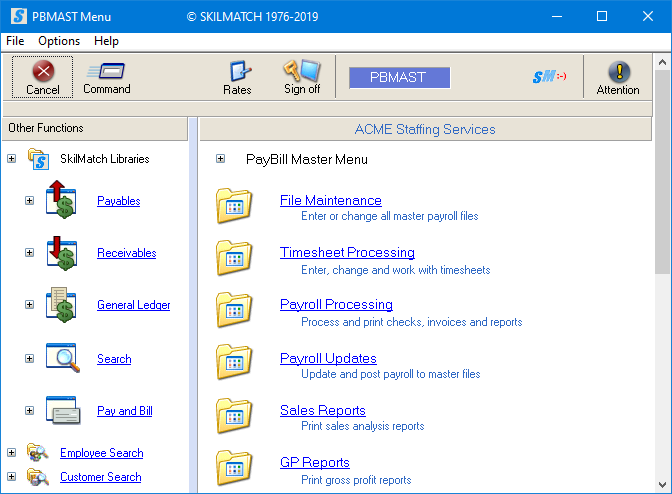
Next, scroll down or right click and select [Bank
Functions].
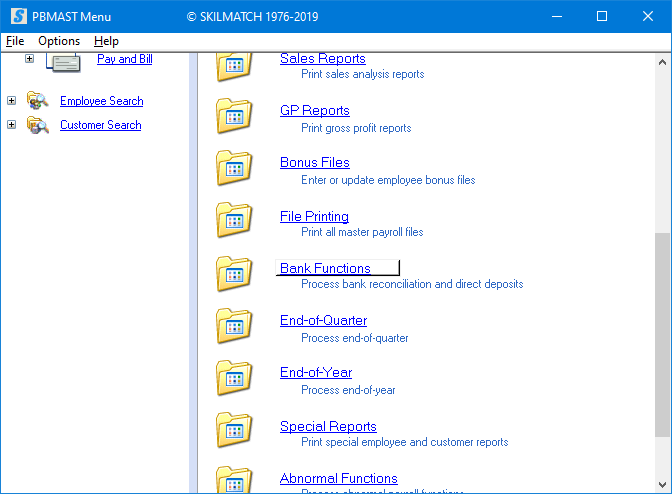
The screen will display:
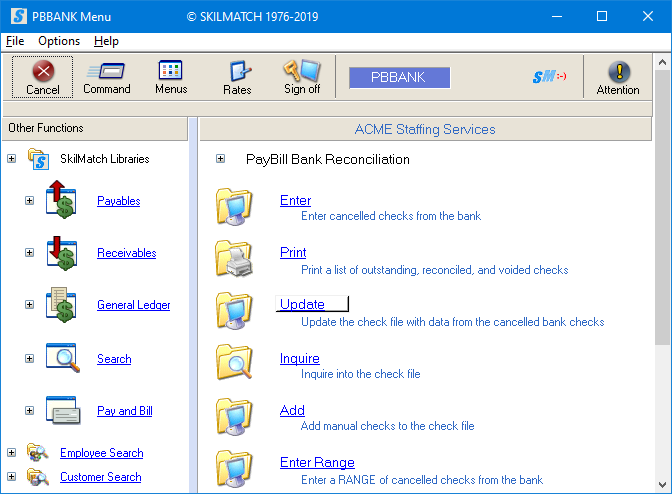
Click [Update], the screen will display:
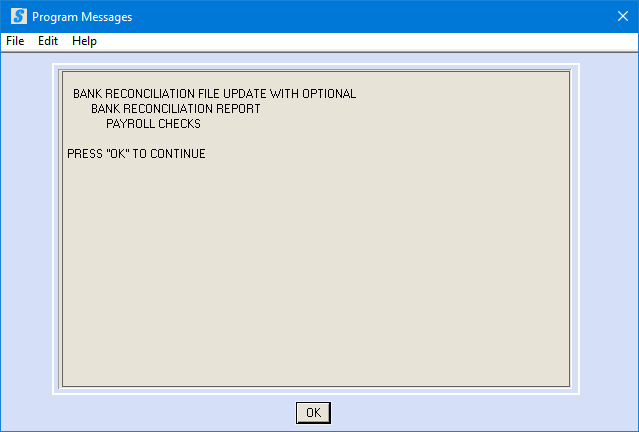
Click [OK], the screen will display:
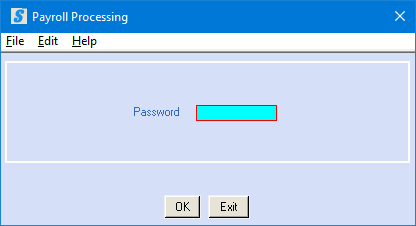
Password:
Key the bank reconciliation password. If you do not know the password, see your manager.
To continue, click [OK].
OR
To cancel and return to menu, click [Exit]. You will be returned to the “PayBill library, Bank Functions menu”.
If click [OK] to continue, the screen will display:
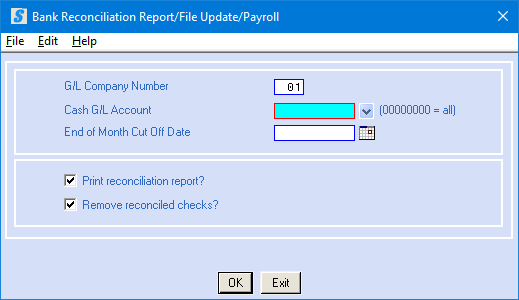
G/L Company Number:
Defaults to company 01. To print the report for a different company,
key the desired company number.
Cash G/L Account:
Key the bank account number desired for updating purposes.
OR
Key the bank account number from which the checks were issued.
OR
Leave field blank to update all cash accounts.
OR
Click the ![]() button (prompt and select) to the right for a
valid list of bank accounts.
button (prompt and select) to the right for a
valid list of bank accounts.
End of Month Cut Off Date:
You should use the same date that you used in processing Menu Bank Functions, Item Print. (This should match the monthly bank statement being reconciled.)
Key the end of
month cutoff date (without punctuation) or select by clicking the ![]() button (prompt and select button) to the right
of dates. The
button (prompt and select button) to the right
of dates. The ![]() button will display a calendar from which you
may click on a date to select, and then click [OK].
button will display a calendar from which you
may click on a date to select, and then click [OK].
Print Reconciliation Report:
The system defaults to
producing the Bank Reconciliation report (named PB620). You should produce, print and keep this final copy.
Remove Reconciled Checks:
The system defaults to removing reconciled checks. Leave this option selected (checkmark displayed) IF you wish to remove the reconciled checks from the check file.
OR
If you do NOT wish to remove the reconciled checks from the check file, but would rather leave them available for inquiry, click once on the option to unselect (the checkmark will disappear).
NOTE: Menu Bank Functions, Item Enter and Menu Bank Functions, Item Enter Range affect file
CHKREC. If, in this option, you choose
to NOT remove reconciled checks from the check file (CHKFIL), the check file is
simply updated (CHKFIL reflects updated status of check – reconciled, voided,
deleted) but checks are not removed from the check file).
To continue, click [OK]. Your screen will remain “input inhibited” (hourglass displays) while the option processes (all checks with a status other than O will be removed from the PB check file). When processing has completed, you will be returned to the “PayBill Library Bank Reconciliation” menu and the Bank reconciliation report (PB620) will display in your output queue. You should print and keep the report.
OR
To cancel and return to menu, click [Exit].