REVERSING JOURNAL DATA ENTRY
This menu option will post the transactions that were keyed into a
batch using the Reversing
Journal Data Entry option. You
should have reviewed the edit report carefully before selecting this option.
When the posting has finished, a report named GL upd-Rev will display in your outqueue. Print this report and keep in your G/L Journal binder. It is your only copy of detail from the posting process.
The GL Reversing Transaction Update report contains the following detail:
Date, Time, User ID and GL140
Transaction number
Account number and description
Fiscal period and year
Reference number
Date of transaction
Amount of transaction
Transaction description
A grand total
“Update was successful”
There will be twice as many entries on the Transaction Update report than there were on the Transaction edit. The extra items are the reversing entries.
How to post the reversing journal entry:
To begin, sign on to the General Ledger library.
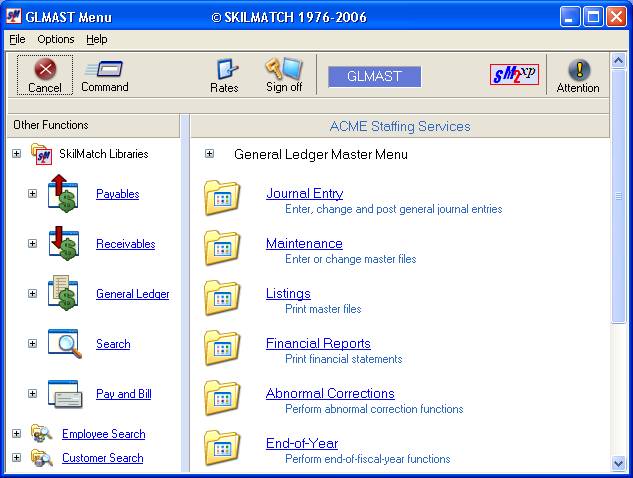
From the General Ledger Master menu, drag the blue bar down, or right-click in the
white space on the right side to display the options on the lower part of the
menu.
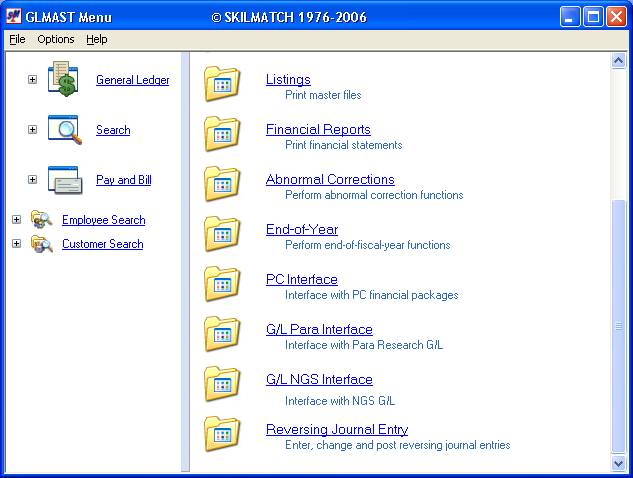
Select [Reversing Journal Entry]. The screen will display:
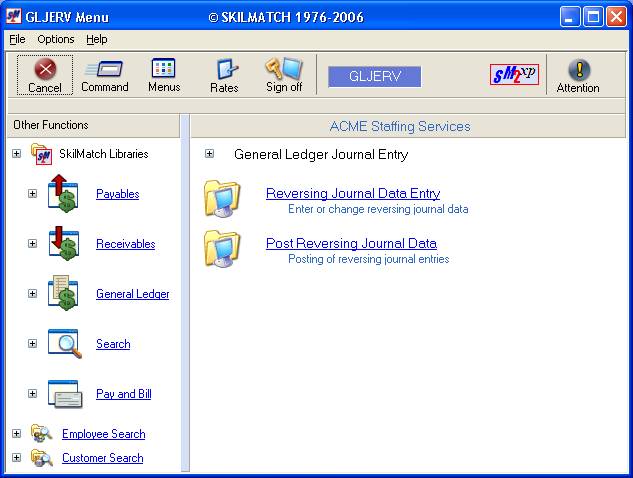
Select Post Reversing Journal Data. The screen will display:
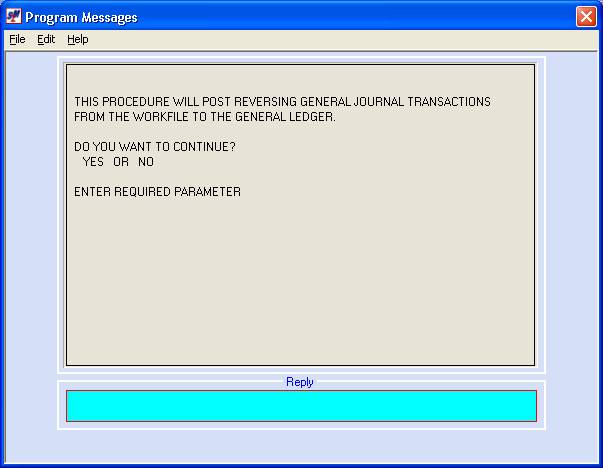
To continue with the posting, key YES and press <enter>.
If you selected this option in error, and do NOT want to post, key NO and press <enter>.
If you chose to continue, the screen will display:
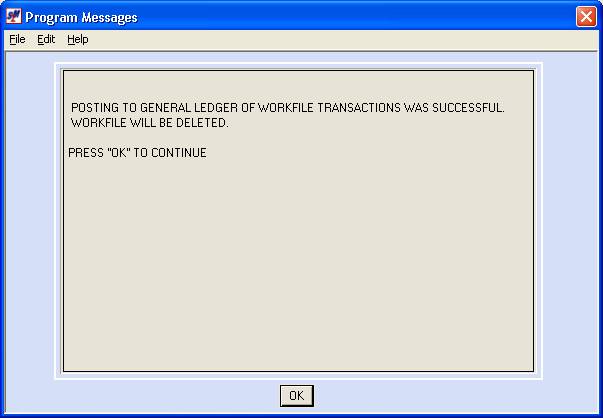
The system should confirm the success of the posting. Click [OK] and you will return to menu. A report named GL upd-Rev will be in your outqueue. Print this report and add it to your G/L Journal binder. It is your only copy of detail from the posting process.