CASH RECEIPTS FILE
This option provides a means of viewing all cash receipts posted to any open invoice.
NOTE: The
inquiry options of the A/R menu allow you to view past and present information
on individual customer accounts.
Although these options are designed for viewing only, (they do not
automatically produce a report), you may choose to make a hard copy of any
screen by pressing your (Alt + Printscreen) key.
NOTE: You may also
view cash receipts posted to invoices in report format from Menu Ageings, any aging report, but the aging
report does not give as much detail (the pay code detail: ‘accept as full pay’,
‘accept as full apply late fee’).
To begin, select the [Inquiry] menu in the Accounts Receivable library.
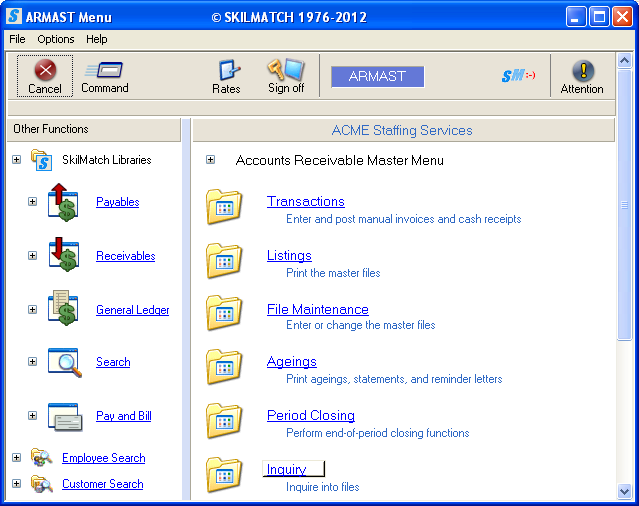
The screen will display:
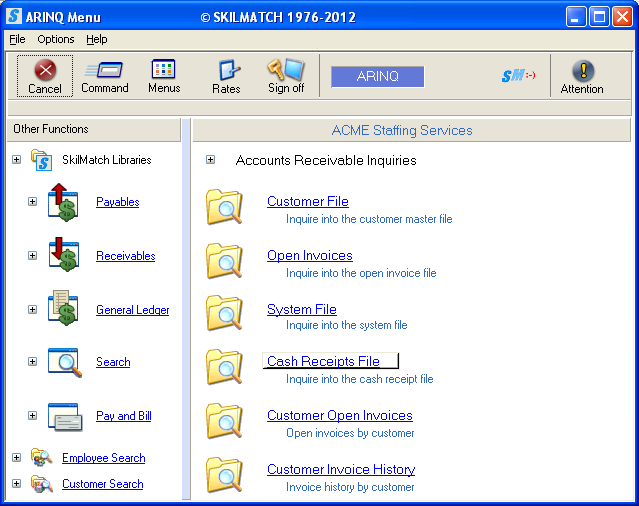
Select [Cash Receipts File], the screen will display:
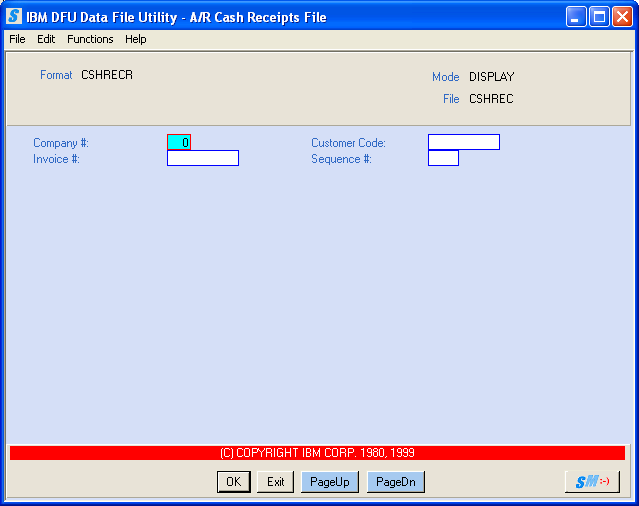
NOTE: The screen will appear in
Display mode. This option does not allow
Entry and Change mode.
Company #:
Key the desired company number.
Customer Code:
Optional, Key the code of the customer whose file you wish to view.
OR
Key the partial customer name and the system will display the next closest cuscode and click the appropriate [PageUp] and [PageDn] button moving through the files in this way until you find the correct invoice.
Invoice Number:
Optional, Key the desired invoice number.
If you do not know the invoice number, you may leave this field blank or key a partial invoice number and click the appropriate [PageUp] and [PageDn] button moving through the files in this way until you find the correct invoice.
Sequence Number:
Optional, Key the number of the cash receipt you wish to view, if known (01-99). For example, if you wish to see the third cash payment made toward this invoice, key 3.
If you do not know the sequence number, you may leave this field blank and click the appropriate [PageUp] and [PageDn] button moving through the files in this way until you find the correct invoice.
To continue, click [OK].
OR
To cancel and return to main menu without saving changes, click [Exit] and refer to exit instructions below.
If you select [OK] to continue, the screen will display:
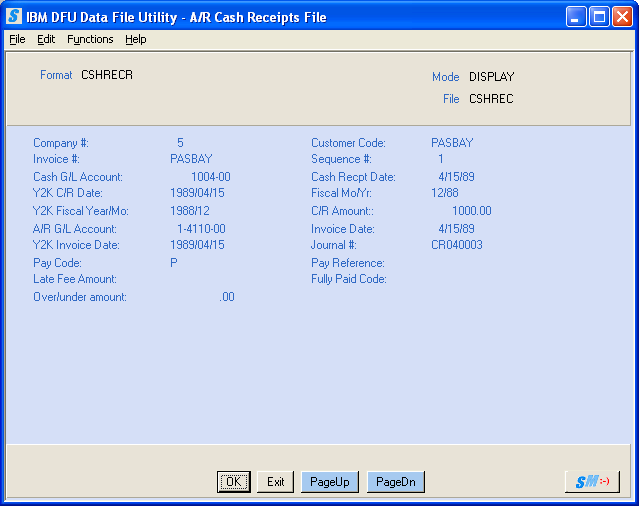
NOTE:
Every cash receipt contains one screen of data.
The information displayed above is an example; your screen will be
specific to the search you performed.
The screen will display the first cash receipt in the file in customer code order.
To view additional cash receipts, click [OK]. You will be returned to the original screen where you may key in the
next company number, customer code, invoice number, and sequence number.
OR
To page through the cash receipt files in cuscode order, click the appropriate [PageUp] and [PageDn] button. You may continue moving through the files in this way.
When you are finished viewing files, click [Exit].
The screen will display:
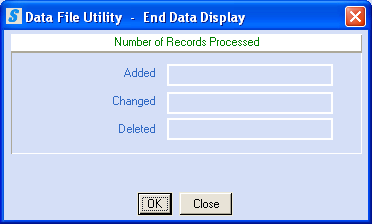
To return to the search inquiry screen, click [Close].
OR
To continue exiting this option, click [OK]. You will be returned to the “Accounts Receivable Inquiries” menu.