SYSTEM FILE
This option allows you to add and/or update company information for the Accounts
Payable system.
NOTE: Within this option, you may set up an
inter-company account number. This
enables two separate companies who normally do not share any information, to
distribute an A/P expense between the two of them.
To begin, select the [File Maintenance] menu in the Payables library.
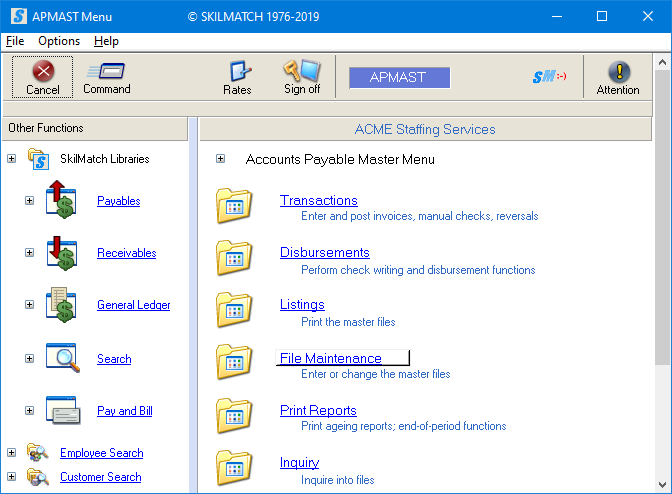
The screen will display:
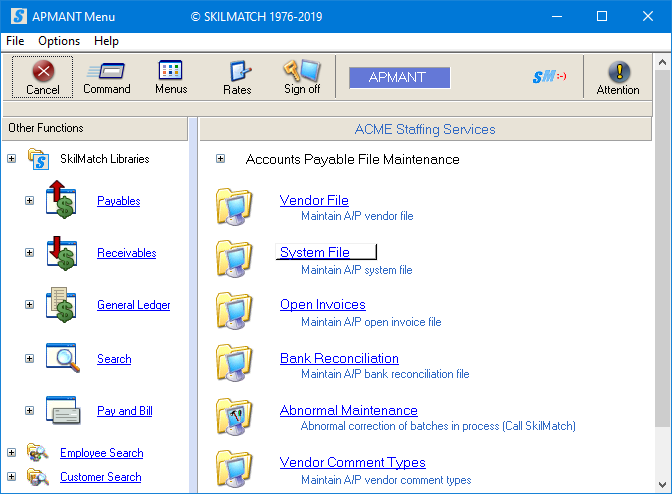
Click [System File], the screen will display:
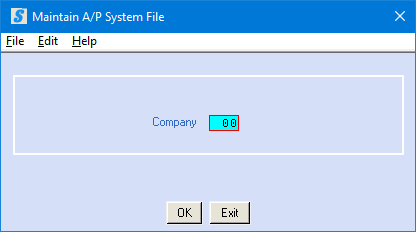
Company
Number:
Key the desired company number.
To continue, click [OK].
OR
To cancel and return to main menu, click [Exit].
If you select [OK] to continue, one of the following options will display.
If this is an EXISTING company, the company data will
display. UPDATE company information
as needed.
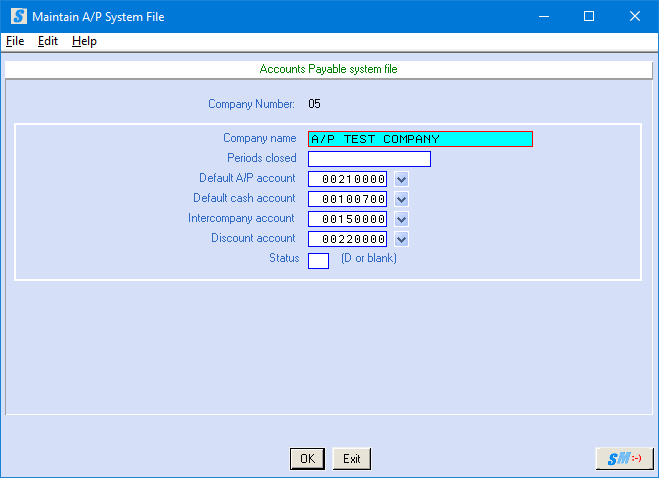
OR
If this is a NEW company, a blank company screen will display.
ADD company information as needed.

Company Name:
Key the company name.
Period Closed:
Key a C for each business period that has closed for this fiscal
year.
Example: If
two business periods have closed during this fiscal year, key CC.
NOTE: You are not allowed to post to a period
identified as "closed" in the A/P system file.
Default A/P
Account:
Key the account number you will use most often for cash disbursements.
OR
Search for an account number by clicking the ![]() button (prompt and select button) to the right
of the account field.
button (prompt and select button) to the right
of the account field.
NOTE: This account number will automatically display in cash disbursement
programs; you may then override it with another account number if desired.
Intercompany
Account:
Key the account number you will use most often as an inter-company
account.
OR
Search for an account number by clicking the ![]() button (prompt and select button) to the right
of the account field.
button (prompt and select button) to the right
of the account field.
NOTE: You MUST enter an account, even if you only
have one company.
Discount
Account:
Key the miscellaneous income account number you will use most often in
posting discounts.
OR
Search for an account number by clicking the ![]() button (prompt and select button) to the right
of the account field.
button (prompt and select button) to the right
of the account field.
NOTE: This account number will automatically
display in cash disbursement programs; you may then override it with another
account number if desired.
Status (D or Blank):
If this is an active general ledger company number, leave this area
blank.
OR
To delete this A/P system file for this general ledger company number,
key ‘D’.
To save new setup and/or changes and return to menu, click [OK].
OR
To cancel without saving changes and return to menu, click [Exit].
You will be returned to the “Accounts
Payable File Maintenance” menu.
If you have additional general ledger companies’ A/P system files to
enter/change, repeat the preceding steps.
Once you have finished with the entries, click [Exit].
You will be returned to the “Accounts Payable File Maintenance” menu.