INVOICE
FILE, Inquiry
This option allows you to view any invoice in the system that is still
in the Accounts Payable (A/P) open item file.
NOTE: This option should be used for diagnosing
problems, not for the everyday viewing of open invoices. Use Menu APINQ,
Item Open Vendor Invoices or Menu APINQ, Item Vendor Invoice History for the everyday viewing of open invoices.
NOTE: If the
invoice has been paid, but has not been removed from the file (through Menu APAGE, Item Remove Zero Invoices) it will still appear in the A/P open invoice file.
The following is a list of the different features described in this documentation:
How To View A Specific Invoice
How To Page Through The Invoices Of A Specific Vendor
To begin, select the [Inquiry] menu in the Payables library.
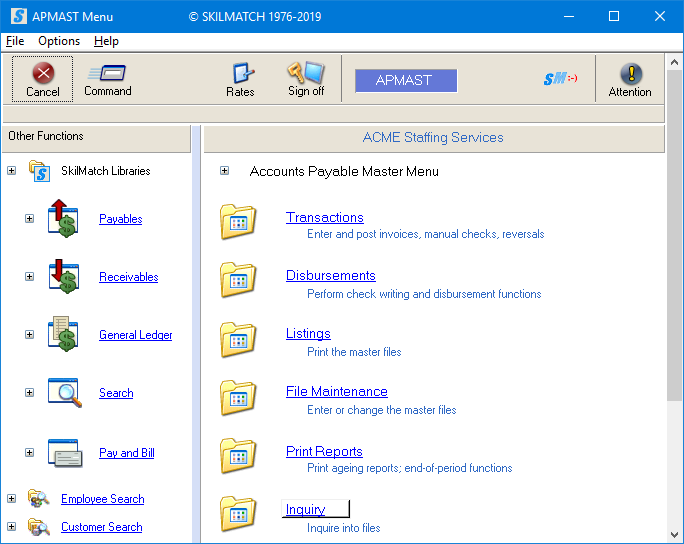
The screen will display:
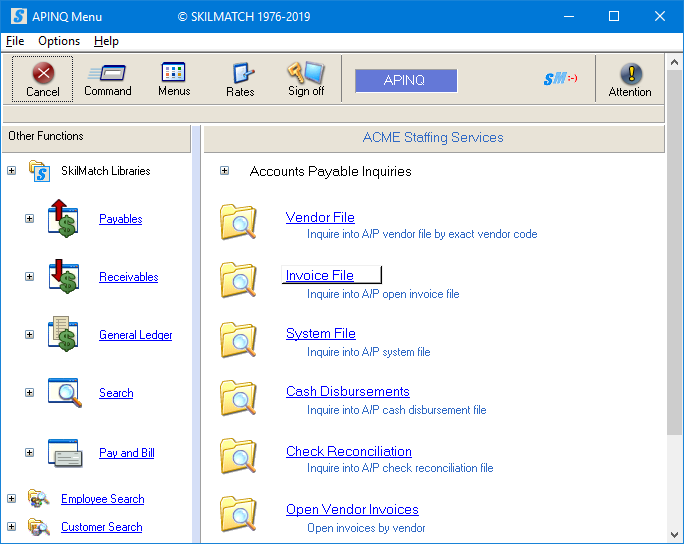
Select [Invoice File], the screen will display:
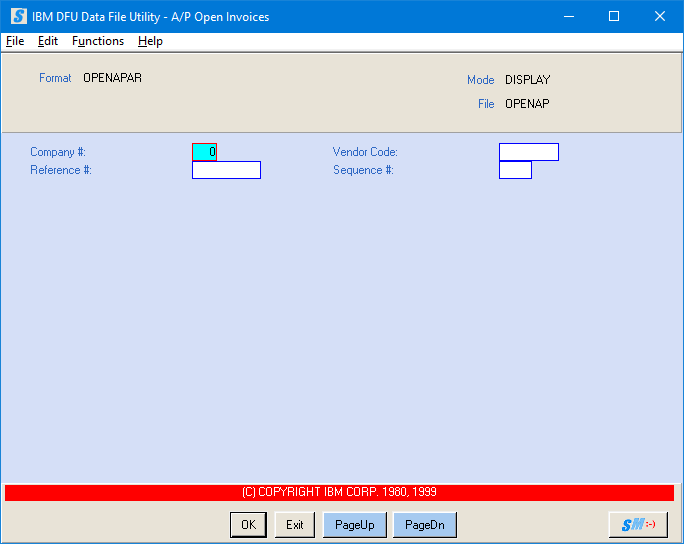
NOTE: Each invoice
displayed will have at least two screens of information. The first screen displays the general data of
the invoice itself. The second screen(s)
reflects the distribution of the amount of the invoice. If the invoice was distributed among several
G/L accounts, then the invoice will have several second screens. If it was assigned to one G/L number, then
the invoice will have only one second screen.
TO VIEW A SPECIFIC INVOICE, fill in the following:
Company #:
Key the appropriate company number.
Vendor Code:
Key the vendor code.
Reference #:
Key the reference number assigned to this invoice.
Note: This can be obtained through Menu Disbursements, Item List Payables, or off your A/P
Ageing Report.
Sequence #:
If this invoice was distributed among several G/L account numbers, then you will have several sequence numbers assigned to this reference number. If you know the correct sequence number, key it and click [OK].
OR
If you do NOT know the correct sequence number, key 1 and use the <PageDn>
key to move through the sequence numbers.
The first screen associated with the requested invoice (the general
data of the invoice) will display:
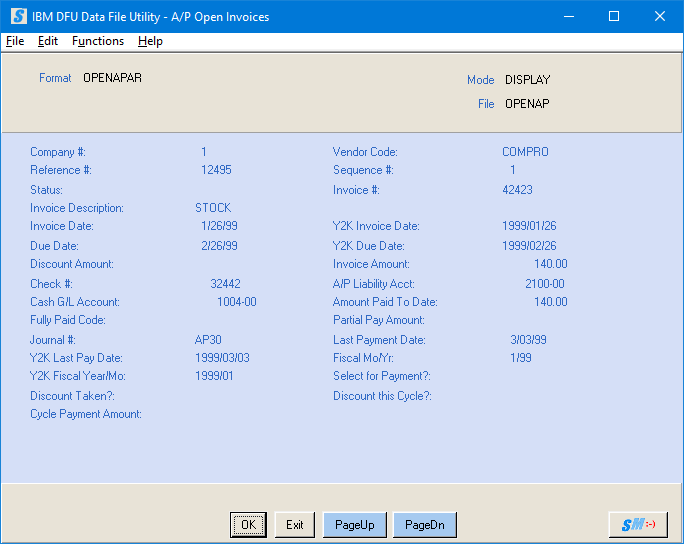
NOTE: Each invoice
displayed will have at least two screens of information. The first screen displays the general data of
the invoice itself. The second screen(s)
reflects the distribution of the amount of the invoice. If the invoice was distributed among several
G/L accounts, then the invoice will have several second screens. If it was assigned to one G/L number, then the
invoice will have only one second screen.
Click <PageDn> to view the second screen associated with
the requested invoice (the distribution of the invoice):
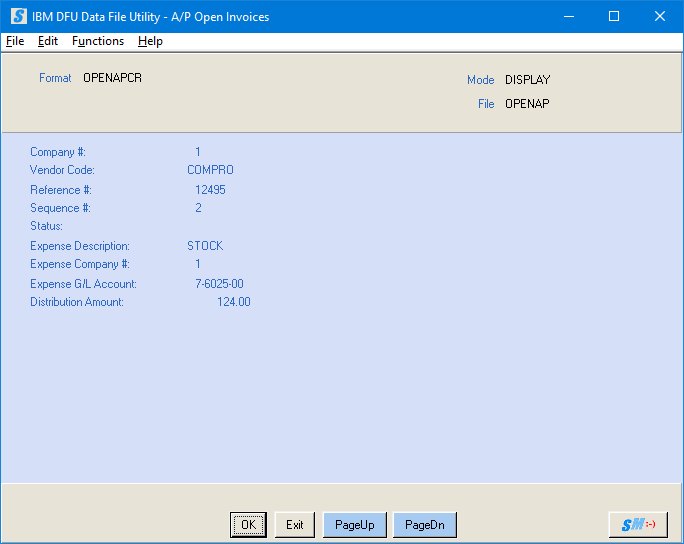
Click <PageDn> to view another second screen associated
with the requested invoice (the distribution of the invoice) or the next
invoice in the file:
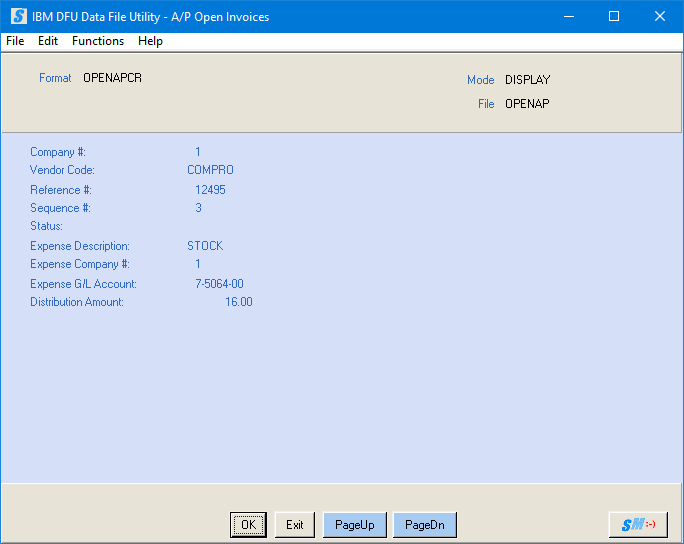
You may continue to <PageDn> to view additional screens associated with the
requested invoice or to view the next invoice in the file.
OR
You may continue to <PageUp> to view prior screens associated with the requested
invoice.
OR
To view another specific invoice, click [OK]. You will be returned to the initial screen. Repeat the preceding steps.
OR
If you are finished viewing invoices, click [Exit]. See exit instruction below.
NOTE: When you click [OK] or [Exit] to return to the A/P open invoice selection screen after viewing a vendor file (or paging through vendors), clicking <PageUp> without keying anything will cause the system to start with the last vendor viewed and clicking <PageDn> without keying anything will display the next vendor in the file (i.e. if COMPRO was on your screen and you returned to the search screen, page up would return you to COMPRO vendor file and page down would display the next vendor code in alphabetical order following COMPRO.)
TO PAGE
THROUGH THE INVOICES OF A SPECIFIC VENDOR, you must fill in the following:
Company #:
Key the appropriate company number.
Vendor Code:
Key the vendor code.
To view the vendor invoices, click <PageDn>.
The first screen of the first invoice in that vendor’s file will
display. By continuing to <PageDn>,
you will move through each second screen within each invoice, then through each
invoice within the vendor file. If you reach
the end of the invoice file, you will be notified “the beginning or end of the
file was reached”.
OR
To view invoices for another specific vendor, click [OK]. You will be returned to the initial
screen. Repeat the preceding
steps.
OR
If you are finished viewing invoices, click [Exit].
When you have finished viewing invoices and
select [Exit], the screen will display:
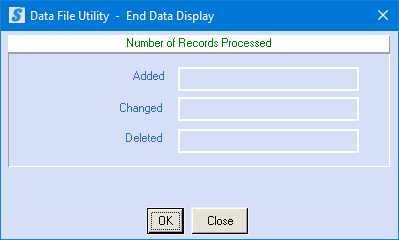
To continue exiting, click [OK] and you will be returned
to the “Accounts Payable Inquiries” menu.
OR
To return to A/P invoice inquiry for additional review, click [Close]. You will be returned to enter details for the
search option.