INTRODUCTION
TO NEW BUTTONS IN NAME SEARCH, CUSTOMER SEARCH, AND JOB ORDER SEARCH (FORMS,
PASTE-FROM, AND EMPLOYEE/CUSTOMER/JOB)
The
following is a list of the different features described in this documentation:
The [Employee],
[Customer], [Job] Option
How To Store An E-Mail In
[Customer], [Employee], [Job]
Note: this documentation
assumes you know how to perform the following Windows functions: open a file, copy a file, cut a file, paste
a file, close a file, save a file, save changes to a file, etc. This documentation also assumes, for those
who wish to e-mail files, that you know how to include a file as part of an
e-mail text and/or how to include a file as an attachment to an e-mail.
The
[Forms] option, available in the employee file, customer
file, or job order file in SEARCH, opens a folder on the AS/400 (or other
designated server) where your company forms (for internal or external use) may
be stored/accessed.
Note: SkilMatch-E users’ forms
must be stored on a server other than the AS/400.
Note: forms may be Word
documents, PDF files, pictures, etc.
Forms may be e-mailed, printed, or faxed.
Note: it is recommended this
folder be maintained by your system administrator. End users should not add or delete items in this folder. It is also recommended that a copy of each
form be stored elsewhere for easy restoration in case of accidental deletion by
a user.
The forms folder is accessible in a personnel file,
customer file, or job order. To access
the forms folder, click [Forms].
The
screen will display:
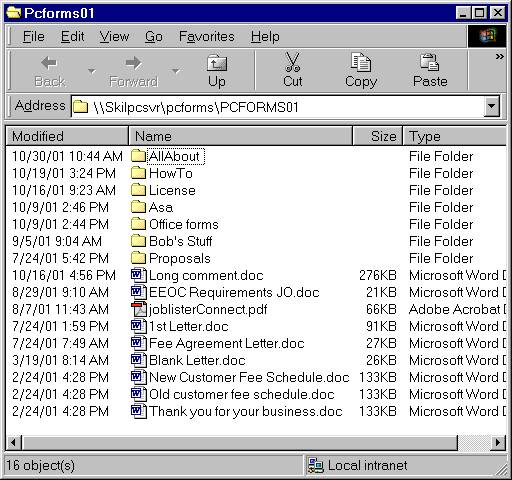
Note: the items in your folder
will be unique to your organization.
Your view of the items in your folder may be different than that above,
depending on the version of Windows you use and the view selected in your
Windows software.
Note: the items in this folder
are NOT private; they can be accessed by any SkilMatch user.
Caution: be careful not to delete items from this
folder. If an item is accidentally
deleted, inform your system administrator immediately.
The
[Paste-From] option, available in the employee file, customer
file, or job order file in SEARCH, opens a folder on your PC that serves as a
‘holding’ file for e-mails, Word documents, etc.
Note: the
Paste-From folder resides on your local PC, not on your server. It is quicker and easier to work with
documents on your local PC.
The [Employee], [Customer], [Job] Option:
The
[Employee], [Customer], [Job] options, available in the employee file, customer
file, or job order file in SEARCH, opens a folder on the AS/400 (or other
designated server) where you store e-mail (to or from), correspondence, forms,
etc., which are associated with a particular employee, customer, or job.
You
determine the name for each file you store.
SkilMatch recommends the file name be descriptive enough that you easily
know what the item is without having to open the file.
Note: you may wish to incorporate some of your comment type codes for use in naming files.
Note: SkilMatch-E users’ files
must be stored on a server other than the AS/400.
Note: files may be Word
documents, PDF files, pictures, etc.
Files may be e-mailed, printed, or faxed.
How To Modify a Form, Save the
Modified Version, E-Mail the Final Form and/or Save the Final Form To the
Appropriate File:
With
the forms folder displayed (refer to screen above), COPY the desired form.
Go
back to your Customer File, Employee File, or Job Order in SEARCH (you can find
the SkilMatch session on your bottom taskbar).
Once in the Customer File, Employee File, or Job Order in SEARCH, click [Paste-From].
The
screen will display:

Note: we recommend you keep
the Paste-From folder cleaned up. If
you are doing that, there should be no items in this folder at this point. Your view of the items in your folder may be
different than that above, depending on the version of Windows you use and the
view selected in your software.
PASTE the form.
You have now placed a copy of the form on your PC.
Note: the
Paste-From folder resides on your local PC, not on your server. It is quicker and easier to work with
documents on your local PC.
With the Paste-From folder displayed (refer to
screen above), OPEN the form. If it is
a Word document, it will open in Word; if it is an Excel document, it will open
in Excel; etc.
Make the necessary modifications. CLOSE the form and SAVE any changes. The modified form is still in the Paste-From
folder.
Note: if you wish to e-mail this form, do it now
while the form resides in the Paste-From folder. Open your e-mail application.
You may insert this file as an attachment or paste it into the body of
your e-mail as part of the e-mail text.
With the Paste-From folder displayed (refer to
screen above), CUT (DO NOT COPY) the form.
Note: by
cutting the form, you are keeping your Paste-From folder cleaned up.
Go
back to your Customer File, Employee File, or Job Order in SEARCH (you can find
the SkilMatch session on your bottom taskbar).
Once in the Customer File, Employee File, or Job Order in SEARCH, click [Customer], [Employee], [Job], depending on where you wish to place a copy of
this modified form.
PASTE
the form.
Note: if you wish to paste this form in additional
places, COPY it now, go to the desired location and PASTE. You can paste a copied item multiple times
if necessary without re-copying it.
How To Store An E-Mail In [Customer],
[Employee], [Job]:
In
your e-mail client (Outlook, Outlook Express, etc.), select the appropriate
e-mail.
Click
“File” and then select “Save As”.
Save
in - ‘Paste-From’ folder.
File
name – give the item a name descriptive enough that you easily know what the
item is without having to open the file.
Save as type – we recommend you save as type .txt to ensure the file can be opened by other staff members. Saving as other types may produce unpredictable results.
Click
[Save].
In
SkilMatch, go to the appropriate customer, employee, or job order in
SEARCH. Click on [Paste-From].
With the Paste-From folder displayed (refer to
screen above), CUT (DO NOT COPY) the form.
Note: by
cutting the form, you are keeping your Paste-From folder cleaned up.
Go
back to your Customer File, Employee File, or Job Order in SEARCH (you can find
the SkilMatch session on your bottom taskbar).
Once in the Customer File, Employee File, or Job Order in SEARCH, click [Customer], [Employee], [Job], depending on where you wish to place a copy of
this modified form.
PASTE
the form.
Note: if you wish to paste this form in additional
places, COPY it now, go to the desired location and PASTE. You can paste a copied item multiple times
if necessary without re-copying it.
Note: in the job order, you have all three options ([Customer], [Employee], and [Job]); you can store the e-mail in all three places if you desire (as you can with SkilMatch job comments).